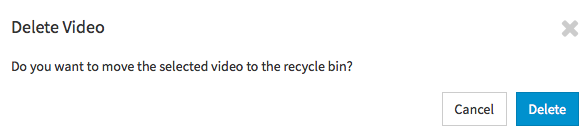movingimage EVP GmbH | Copyright © 2005–2021 movingimage EVP GmbH. The product names mentioned may be registered trademarks of the relevant manufacturer. Video editing, video streaming, video hosting, live streaming, video galleries, video range, video ads, video SEO, video cloud for websites and everything as a cloud solution - no software installation necessary.