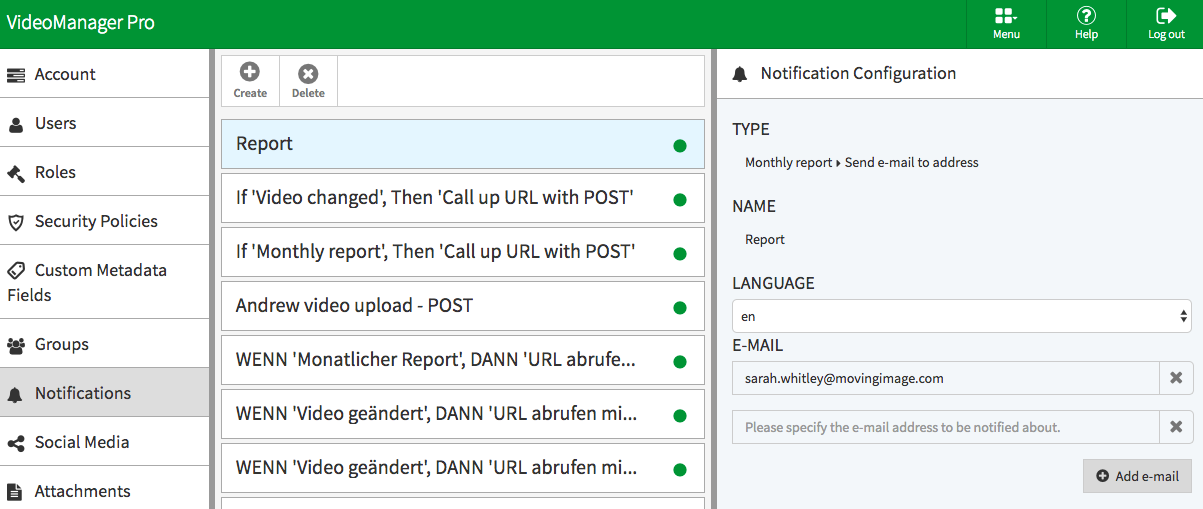Page History
To activate a newly created notification rule, you must first configure the options in the rule's edit pane.
Click a rule from the notifications list to open the edit pane for that rule.
Info If a gray [] icon is displayed to the right of a notification rule, this indicates that it is not yet activated.
Enter the following configurations:
Parameter Description Type The notification type is automatically entered by the system and cannot not be edited. It consists of the selected event and the action. Name Optional. Enter the desired name for the notification rule in the text box provided for this purpose. Notification time This field will appear if "Timed video release will expire" is the selected event type. Use this field to enter the desired time for the notification (in days before the occurrence of the event). By default, the value is set to 14 days. E-mail This field will appear if "Send e-mail to address" is the selected action type. Use this field to specify a valid e-mail address to send this notification to.
Tip It is possible to set up multiple e-mail addresses to receive the notification. The [Add e-mail] button will appear after activating the notification (see step 3 below). Click the button to create another text field, allowing you to enter more e-mail addresses.
URL This field will appear if one of the "Call up URL..." actions is
the selected
. Use this field to specify the URL to call up when the selected event occurs.
Tip It is possible to set up multiple URLs. The [Add URL] button will appear after activating the notification (see step 3 below). Click the button to create another text field, allowing you to enter an additional URL.
- Finally, click the [Activate] button to enable the notification rule.