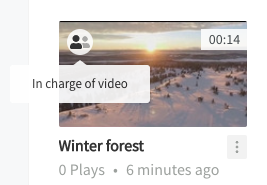Page History
| Info |
|---|
"My Uploadsvideos" is only available for internal CorporateTube accounts that use Single Sign-on (SSO). |
The My Uploads Videos area lists all the videos that you, personally, have uploaded to your organization's CorporateTube. From here you can jump to editing or deleting your uploadsvideos you've uploaded. You can edit descriptions and keywords, as well as video titles and adding or removing channels the upload video is associated with.
Note: You can also see uploads videos that you haven't uploaded personally, but to for which you were got assigned as to be the "Person in charge". These videos will be highlighted in the video list with a little icon in the top left corner of a thumbnail that shows "In charge of uploadvideo" when you hover over it. This helps to distinguish between your uploads and uploads you were assignedvideos you uploaded and videos you got assigned to.
Use the arrows to navigate through the videos of "My Uploadsvideos" with your account.
To edit or delete an uploada video, click the triple-dot icon beneath your desired uploadvideo. Select either "Edit' or "Delete".
- If you edit an uploada video, you will be brought to the editing page.
- If you select delete, a warning dialog will pop up. Click "Delete" to delete the video.