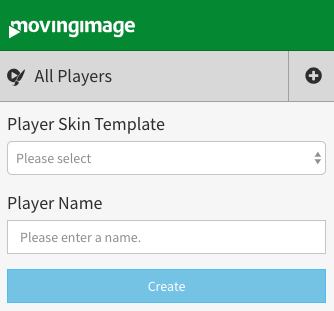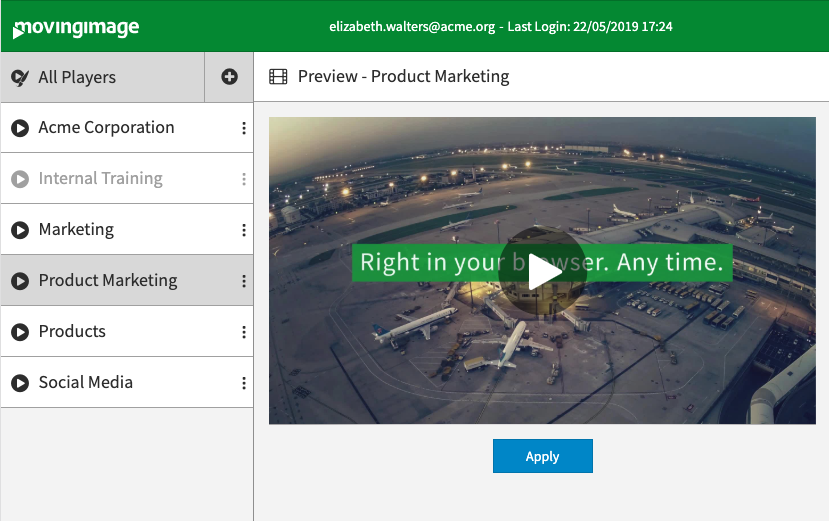Page History
Via the navigation menu in the left pane
, you have the opportunity to create a new player.
- Click on
- the []-symbol in the navigation area.
- First, select the player skin template in the dropdown box.
- Enter the desired name for the new player in the text box provided for this purpose.
- Click on the [Create] button. The new player is created and appears in the navigation under "All Players".
Click the
[
Apply ] button below the player preview
to apply and save your changes.
| Info |
|---|
By default, all newly created |
players have the settings HTML5-player first and autoplay off. You can change this |
in the accordion menu Additional Settings (see chapter "Additional Settings"). |
| Page break |
|---|