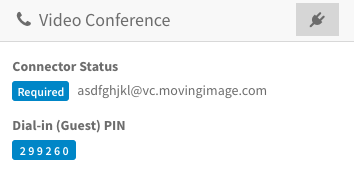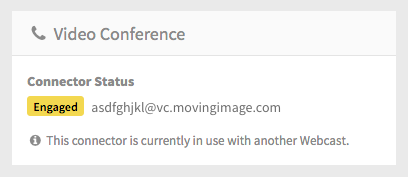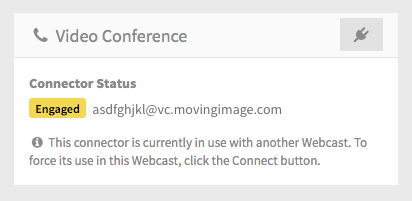Page History
| Note |
|---|
"Video Conference" is a separate feature package and may not be available in your WebCastwebcast. Contact your administrator for more details. |
With video conference connectorsConnectors, you can use Webcast as a single video conference room, allowing participants to dial in from multiple video conference platforms (Skype for Business, Google Hangouts, etc.) at the same time, all using the same link, without worrying about compatibility or bandwidth.
Setting up video conference connectors is similar to the process for setting up stream targets.
webcast to redistribute all the participants in a video conference to an audience of "view-only" attendees. You can use a variety of video conference platforms, including Skype for Business and Google Hangouts.
In the Operator, a new edit panel called Video Conference will appear.
This panel contains an "email address" (actually a conference room ID) and a PIN. Your webcast participants need both in order to dial into your WebCast webcast conference.
...
To connect the webcast to a video conference platform, click the [] button. When the indicator shows "Started" in green, the video conference platform can then add webcast participants using the displayed alias and PIN. An aggregated view of all participants dialed-in to the video conference platform will be shown in the Webcast Consumer video player.
When the webcast is switched to post-live state, or the [] button is clicked, the video conference is automatically ended and all users will be removed from the conference room.
If the connector in question is being used by another Webcast, it will show "Engaged" in yellow along with a warning message.
However, if the connector is in use by another Webcast during the same scheduled time window as your Webcast, you can forcibly disconnect the other Webcast from the connector and reuse it.
...