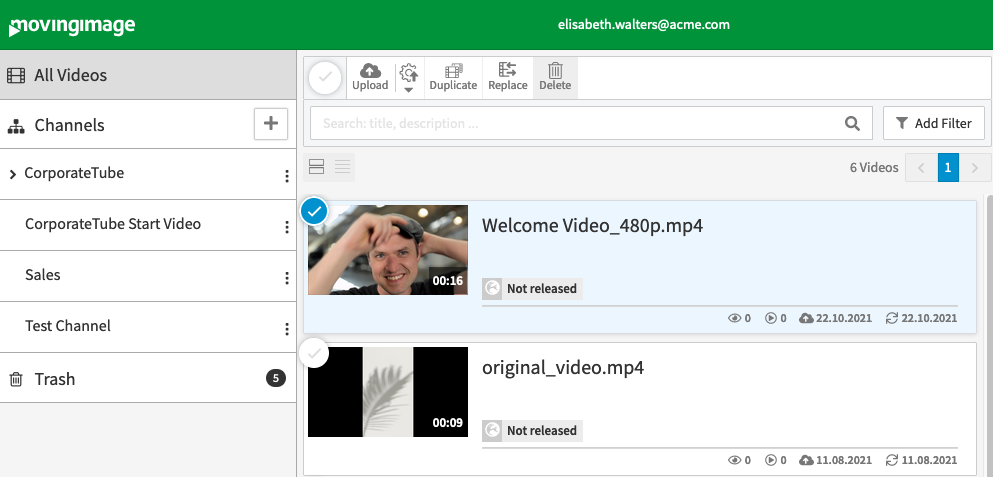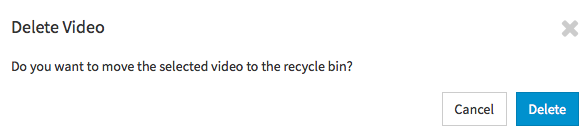Page History
To remove a video from the video list, follow these steps:
- Select
- which video
- you want to delete
- .
- Then click the [Delete] button
- . A confirmation dialog is displayed.
Confirm the deletion of the video by clicking on the [
Delete] button. The selected video is first placed in the
trash.
Note By moving the video to
trash bin, the video automatically loses its "Release"
status.
Video files that are moved to the trash are automatically deleted permanently after 30 days, by default (for more detail see chapter: "The Trash").
| Tip |
|---|
If you want to delete multiple videos at the same time, select the entries you want to delete in the video list while holding the [Shift] key or by activating the selection boxes. Then click the [Delete] button in the video toolbar. The selected videos will be moved to the trash. |
Select the appropriate entry in the list of deleted videos. For a final deletion, click the [Delete permanently] button.
| Info |
|---|
By default, all videos placed in the recycle bin are automatically deleted after 30 days. |