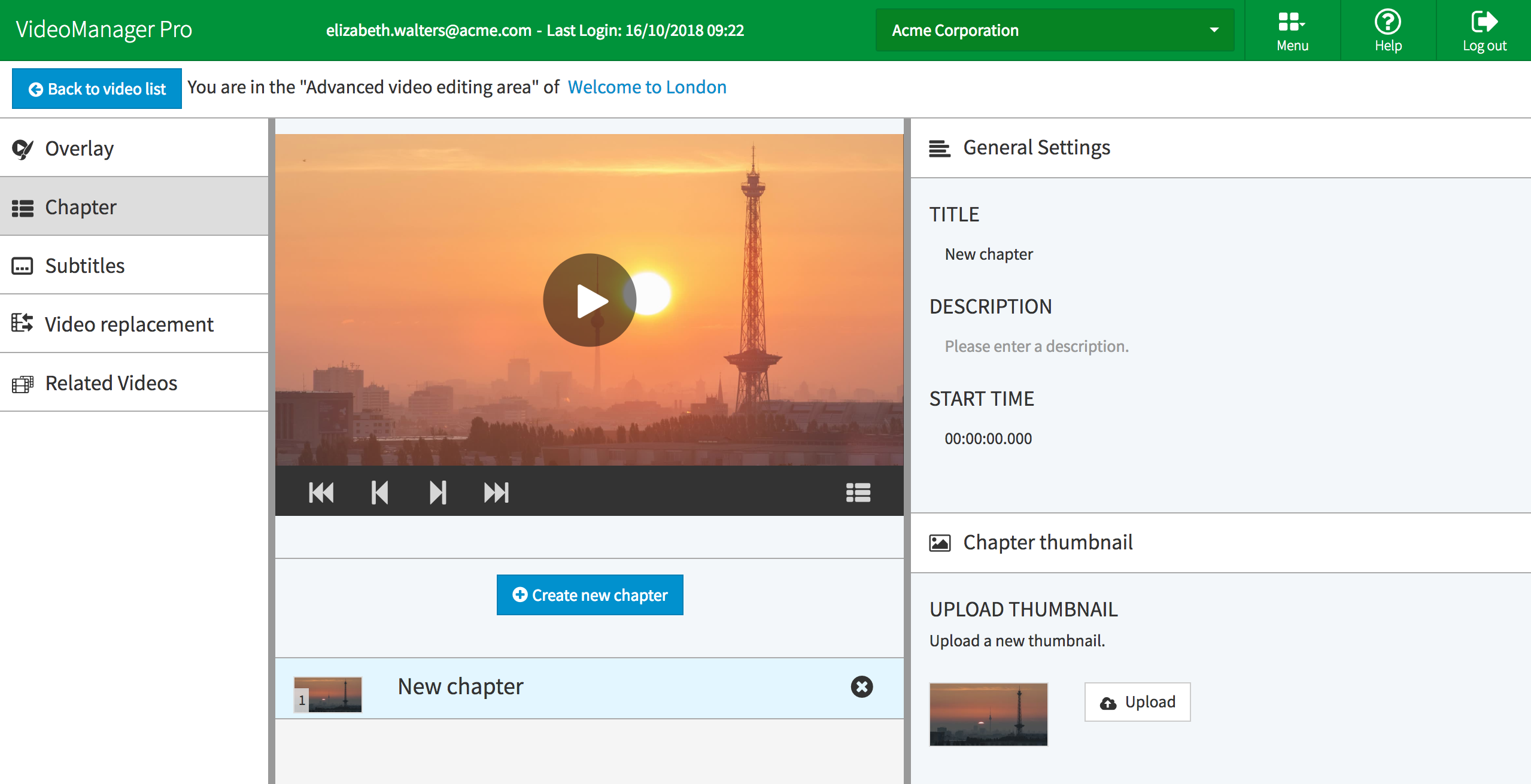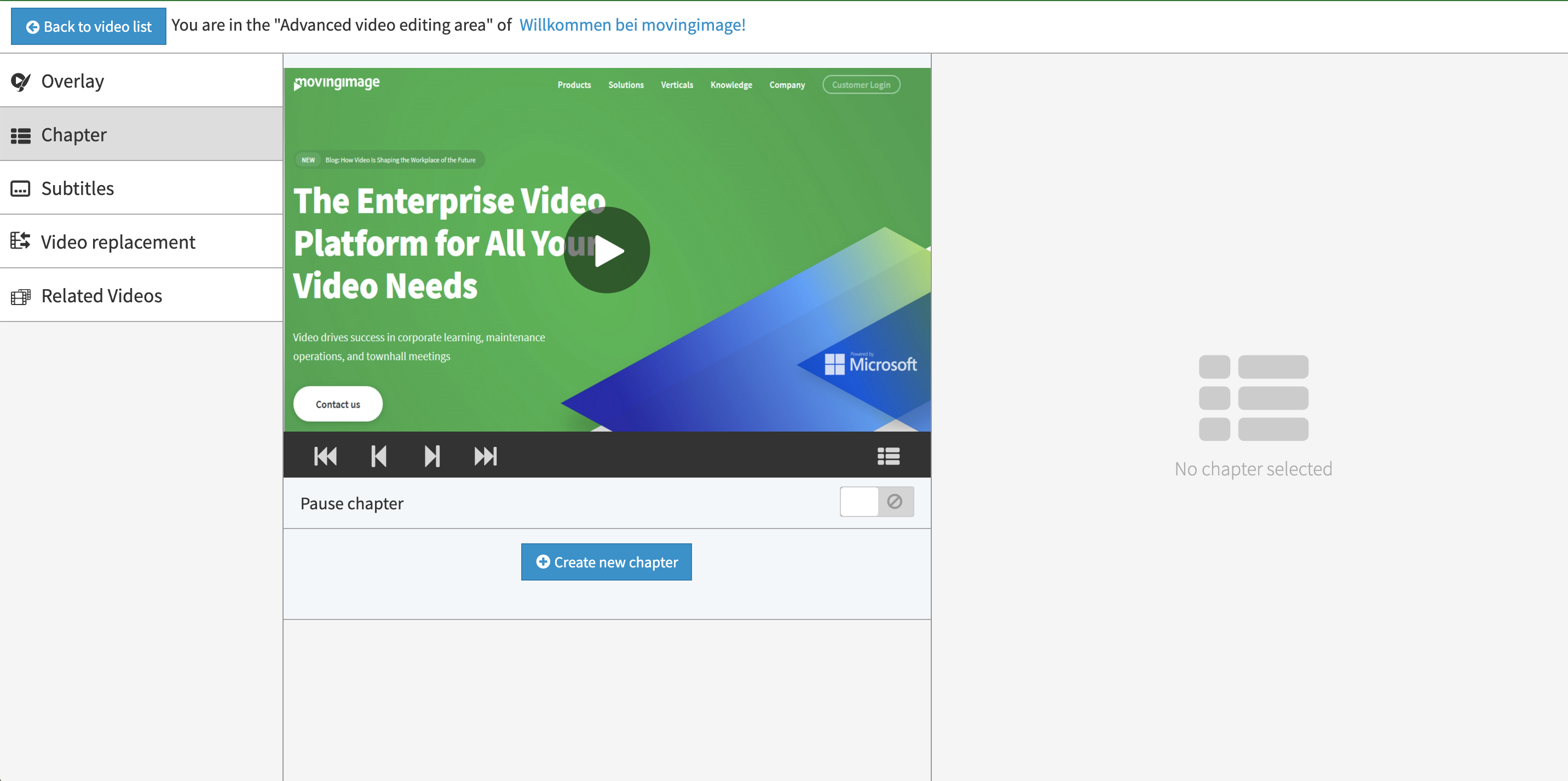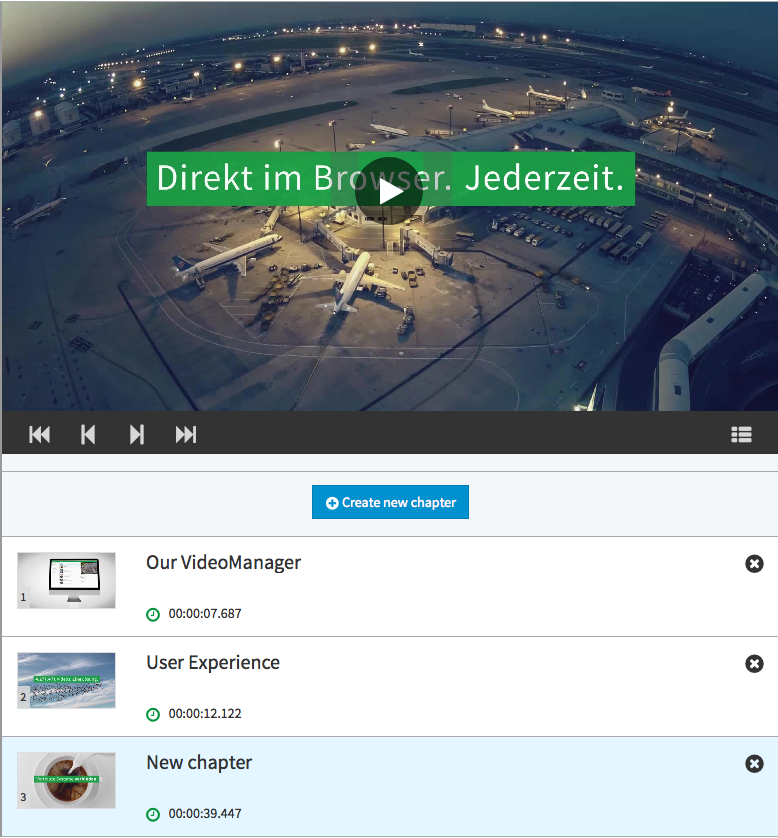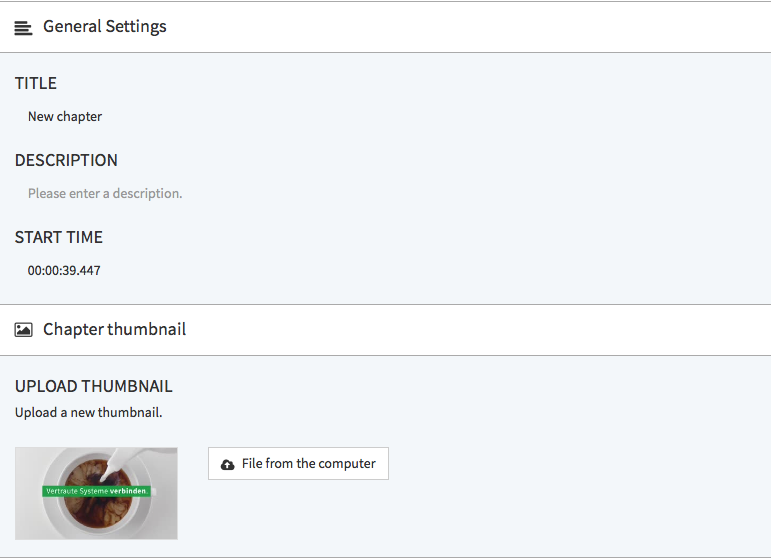Page History
...
- First, select from the video list the required video by clicking the corresponding entry.
- Click the [Advanced Video Editing] button in the editing area. You will be forwarded to the appropriate area of VideoManager.
- Select the "Chapter" entry in the navigation.
- First, start the video in the preview player in the center pane of the browser window.
Page break - Click the [Create new chapter] button at the point where you want to insert the chapter. The newly created chapter will appear immediately in the list of created chapters beneath the preview player.
To edit the metadata of the chapter, select the desired entry in the list of chapters. Following editing options are available in the editing area:
- Title: Enter a title for this chapter.
- Description: Enter a short description for this chapter.
- Start time: The start time of the chapter within the video is automatically set by the system.
- Chapter thumbnail: By default, the thumbnail is assumed from the video. You can however upload different images from your computer's hard drive.