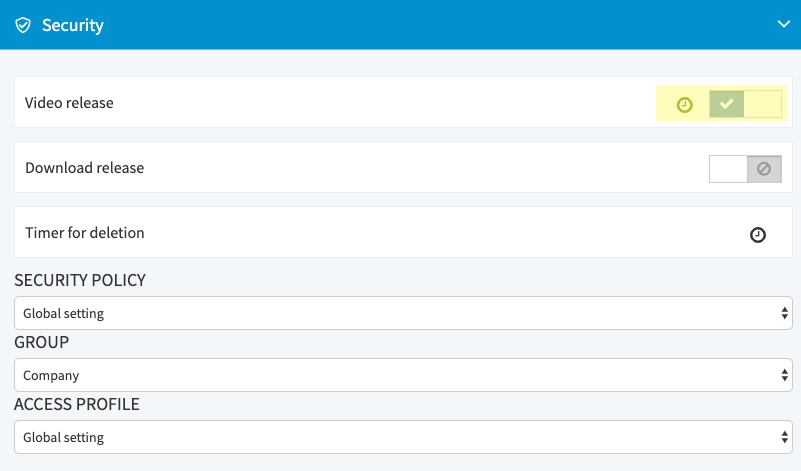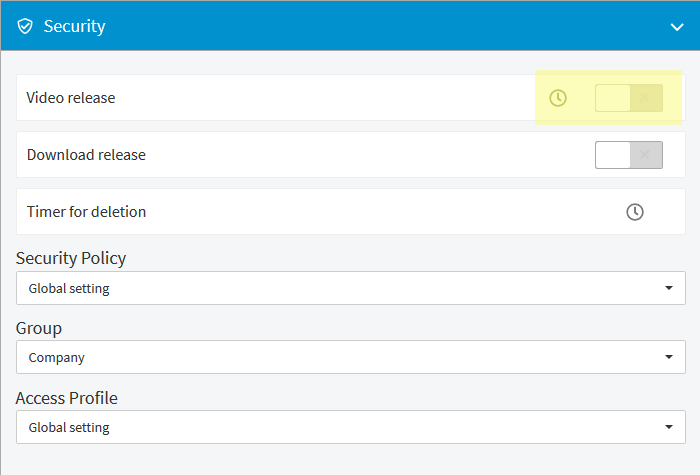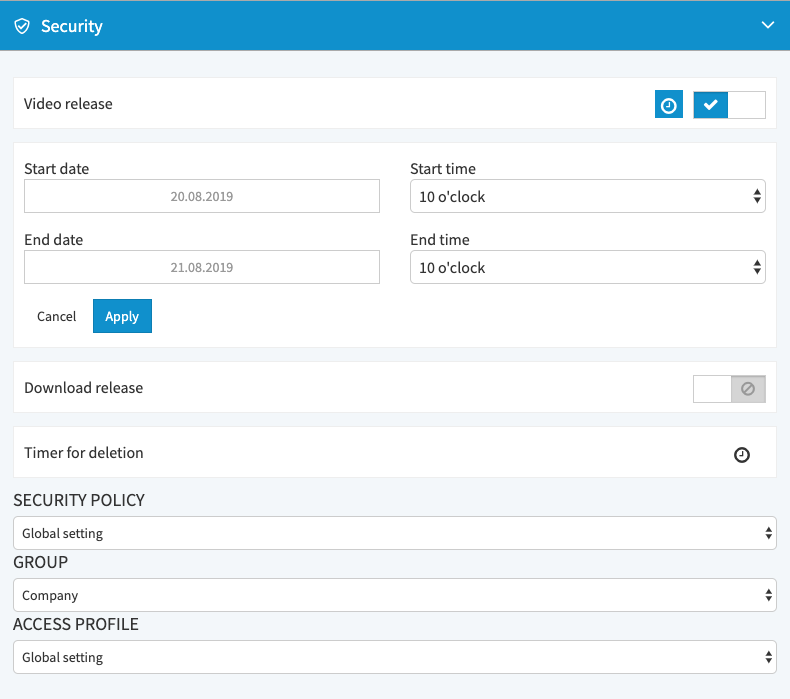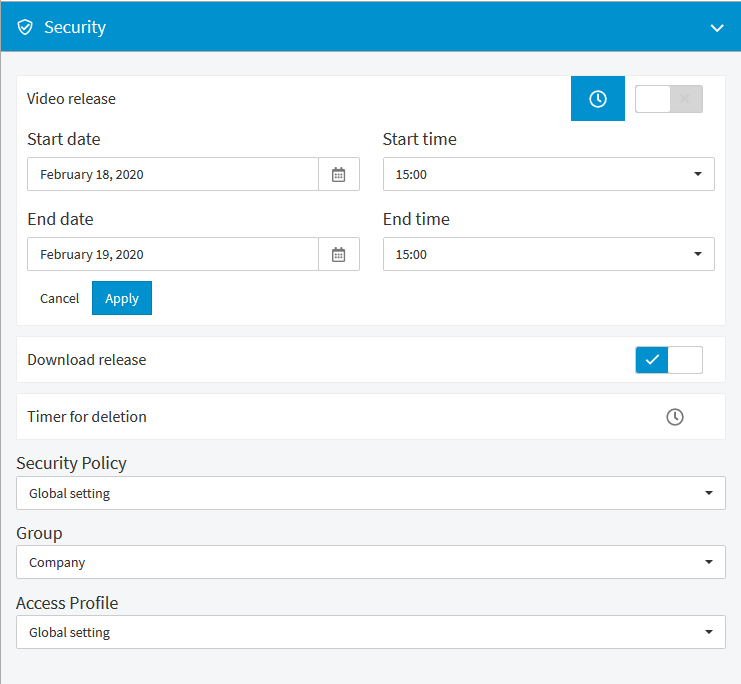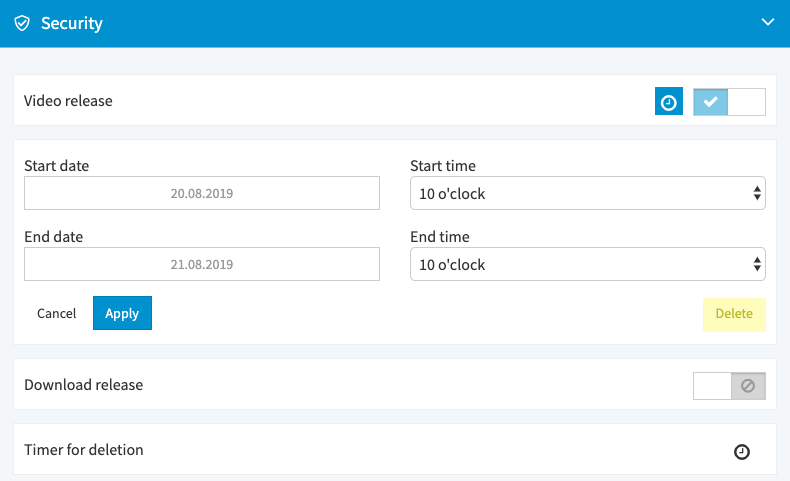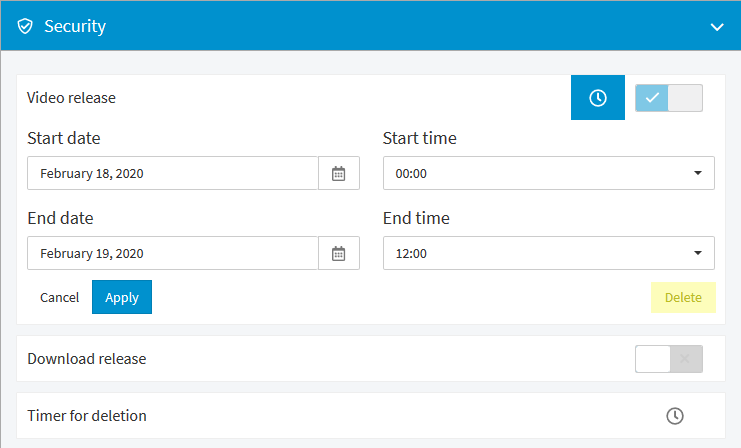Page History
Optionally, you have the opportunity to release a video for a certain period of time automatically. For this purpose, you can define the period of time using exact hours.
- Select the desired video in the video list by clicking on the appropriate entry.
- Open the accordion menu Security.
- Click on the icon in the menu item "Video release". Fields open for entering date and time.
- Enter the desired start date and select the time from the drop down menu.
- Define also the desired end date and time.
Click on the [Apply] button. The release period for the video is set; in the video list, the entry is marked accordingly.
To delete a time-controlled release, click the [Delete] button under the "Video release" menu item.
Warning Please keep in mind that only the period for automatic release was is removed by deleting. The video still remains released. To change the release status, you must actively disable the release option.