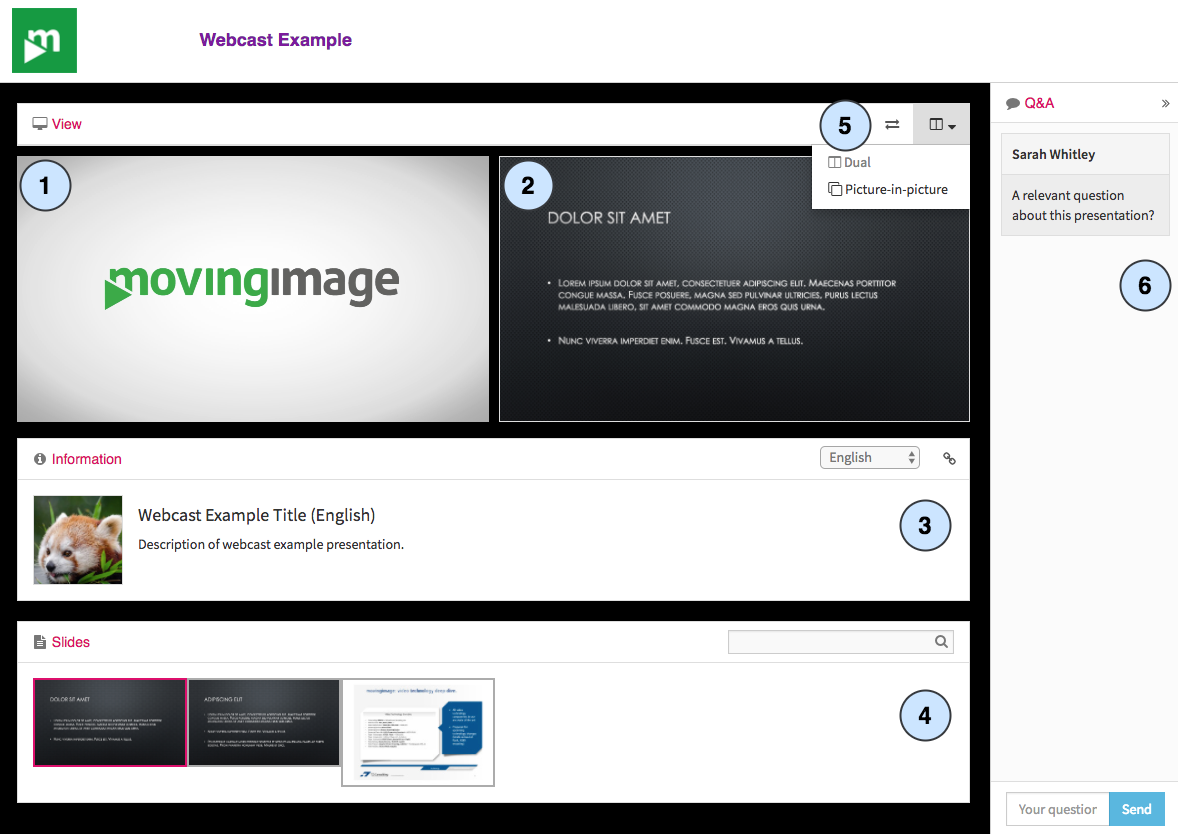Page History
In the following, all WebcastConsumer functions and individual areas are presented.
Sample WebcastConsumer
| Area/ Function | Description | |||||
|---|---|---|---|---|---|---|
| 1 | Player | The live stream or the recording of the event is shown in the player. The player has the following controls:
| ||||
| Chapter | If chapters are set for the webcast, the user can skip to the desired chapter via the chapter selection below the player.
| |||||
| 2 | Slide display | The current slide of the presentation is displayed here. By switching the view (see point 5) the position can be different. | ||||
| 3 | Infobox | The infobox usually contains information about the speaker. If the webcast is available in multiple languages, a language selection drop-down menu will appear. Depending on settings chosen by the webcast administrator, the following options may also be available:
| ||||
| 4 | Presentation slides | All presentation slides are displayed in the preview area. When you move the mouse cursor over a slide, the display expands. Using the search function, users can briefly look for certain keywords in the existing slides. | ||||
| 5 | View | Users can change the view as needed. The following options are available:
With the [Switch view] button the position of player and slides can be also be changed.
| ||||
| 6 | Q&A/Chat | If the Q&A or chat module has been activated, users can pose questions to the speakers after a registration. In the Q&A function mode, users see only their own questions. In the chat function mode, all questions are visible to the user.
|