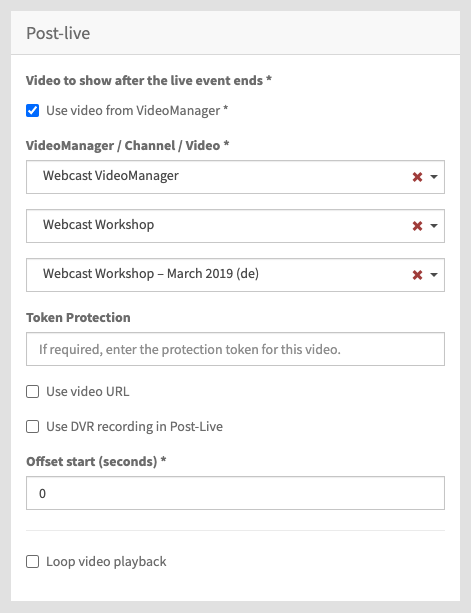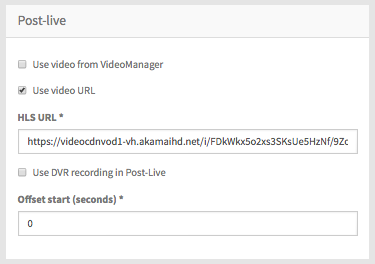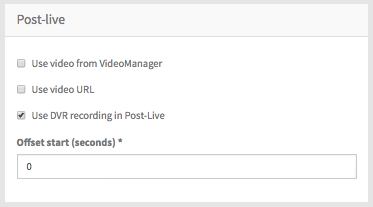Page History
...
| Note |
|---|
This option requires that at least one VideoManager has been set up. By default, the settings you set in the 'VideoManager" option in the navigation bar are applied here. |
Enter the following settings:
| Parameter | Description | ||
|---|---|---|---|
| VideoManager selection | From the drop down menu, select the desired VideoManager. | ||
| Channel selection | From the drop down menu, select the channel in which your desired video is located.
| ||
| Video selection | From the drop down menu, select the desired video. | ||
| Token Protection | Enter the "shared secret" security code in the Token Protection field if the video you would like to use is token protected. See "Security Policy Configuration" in the VideoManager Pro Administration documentation for more information about where to find the shared secret code. | ||
| Offset start (seconds) | Define the starting time of the video stream (in seconds). If the value is set to 0, the specified video starts from the original beginning. | ||
| Loop video playback | Click "Loop video playback" so short Pre-live video clicks and play constantly in a loop. Note: After the first playback the looped video gets muted. |
Enter the following settings:
| Parameter | Description | ||
|---|---|---|---|
| HLS URL | Enter the appropriate HLS URL. | ||
| Offset start (seconds) | Define the starting time of the video stream (in seconds). If the value is set to 0, the specified video starts from the original beginning.
|
3. Use DVR recording in Post-live
If you want to play out the DVR recording of the live event, select this option.
| Info | ||
|---|---|---|
| ||
| On-demand content will be deleted 14 days after the event . Specifically, they and can no longer be accessed by Webcast audiences. |
Enter the following settings:
| Parameter | Description |
|---|---|
| Offset start (seconds) | Define the starting time of the video stream (in seconds). If the value is set 0, the specified video starts from the original beginning. |
| Info |
|---|
Note: Videos in Post-Live state that use the DVR recording are only available for a limited time. It is recommended to switch the state of the even to "On Demand" to make the video available without any limitation. Configuration of an event to "On Demand" can be found here. |