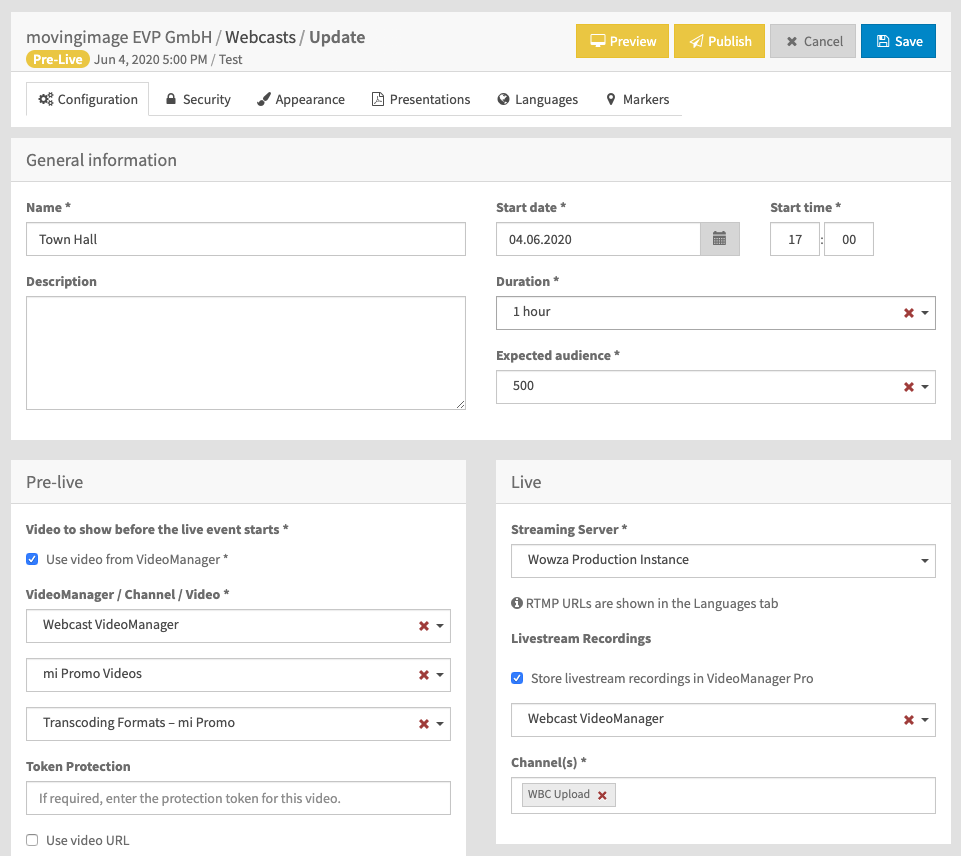Page History
Use When setting up a webcast, you can use the "Configuration" tab to enter general settings for the webcast.
To access this tab, navigate to the webcast you want to configure and select the "Configuration" option.
Take note At the top right corner of the action buttons in the top right corner:
...
Configuration page, you'll find action buttons that allow you to preview, publish, cancel, and save your changes:
The "Preview" button lets you view a preview of the webcast in the Webcast Consumer.
...
The "Publish" button publishes any saved changes to viewers in the Webcast Consumer
...
, causing their page to reload.
...
The "Cancel" button lets you discontinue editing and return to the list of webcasts.
...
Finally, the "Save" button saves changes without publishing them to the Webcast Consumer.
The separate [Publish] button gives you the option to One advantage of the separate "Publish" button is that you can save multiple times without causing the Webcast Consumer page to reload, thus allowing . This allows you to be selective about when you make changes visible to viewers.
| Note |
|---|
Publishing However, it's important to note that publishing the webcast will not save it; save . Save actions must be initiated separately from publish actions. So if If you edit the webcast and then publish it before saving, the consumer will not receive any of the most recent changes that occurred since the last save action. |
The In the following chapters describe , we'll go into detail on the configuration settings for a webcast in detail.