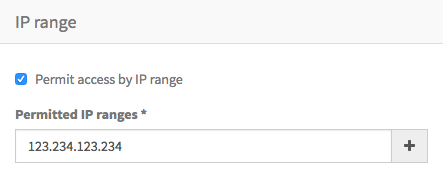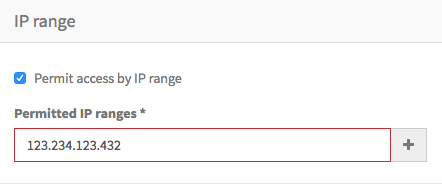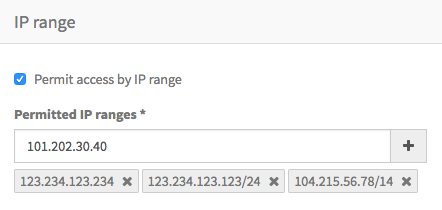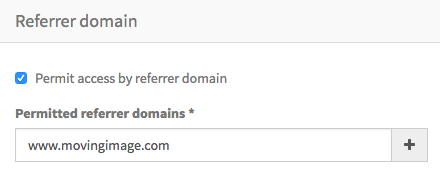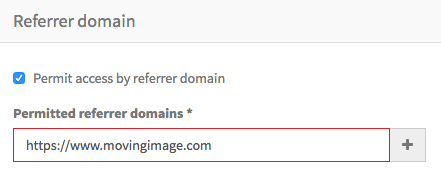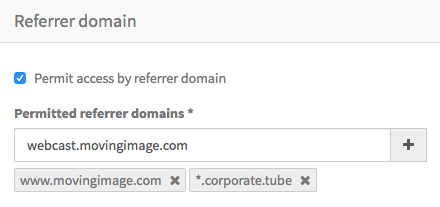In the "Security" tab, you can set up permissions for accessing a Webcast in the WebcastConsumer. You can allow access only to clients connecting with certain external IP addresses, or only to clients referred by link to the Webcast from certain domains. You can configure both options, in which case both sets of conditions must be satisfied before access is granted; the IP range is checked first, then the referrer domain.
IP Range
To permit access only to clients from specific IP addresses or ranges, check the option Permit access by IP range. Then, you can enter either a single IPv4 address in the format 123.234.123.234, or an IPv4 range in the format 123.234.123.234/24. This second format is known as CIDR notation and is a short form of including a whole subnet of addresses. More information on the CIDR notation is available here: Classless Inter-Domain Routing.
The IP address that the WebcastConsumer receives from a client is most likely not the same as the client's local or internal IP address. Be sure to use the external IP address or range when adding entries to this list.
To see what the external IP address is, simply type "what's my IP?" into a search engine.
The value entered is validated, and if valid the + button is enabled to add it to the permitted list. Invalid entries will be highlighted with a red border.
| Valid IP Address / Range | Invalid IP Address / Range |
|---|---|
You can add as many IP addresses or ranges as you wish. It is not possible to add the same value more that once. Each entry is shown beneath the entry field, and can be deleted using the✖️ within the label.
| IP Range with entries added |
|---|
Remember to Save your entries before switching to a different tab.
If you later uncheck the Permit access by IP range option, any entries made are retained but are not used to manage access to the Webcast. You can later recheck the option without re-entering the IP entries.
Referrer Domain
To permit access only to clients referred from specific domains, check the option Permit access by referrer domain. Then, you can add either a fully-qualified domain such as www.movingimage.com, or a wildcard domain such as *.movingimage.com. In the second case, note that the wildcard *. implies any subdomain of movingimage.com. You should not enter the protocol http:// or https://
The value entered is validated, and if valid the + button is enabled to add it to the permitted list. Invalid entries will be highlighted with a red border.
| Valid Referrer Domain | Invalid Referrer Domain |
|---|---|
You can add as many referrer domains as you wish. It is not possible to add the same value more that once. Each entry is shown beneath the entry field, and can be deleted using the✖️ within the label.
| Referrer domain with entries added |
|---|
Remember to Save your entries before switching to a different tab.
If you later uncheck the Permit access by referrer domain option, any entries made are retained but are not used to manage access to the Webcast. You can later recheck the option without re-entering the referrer domain entries.