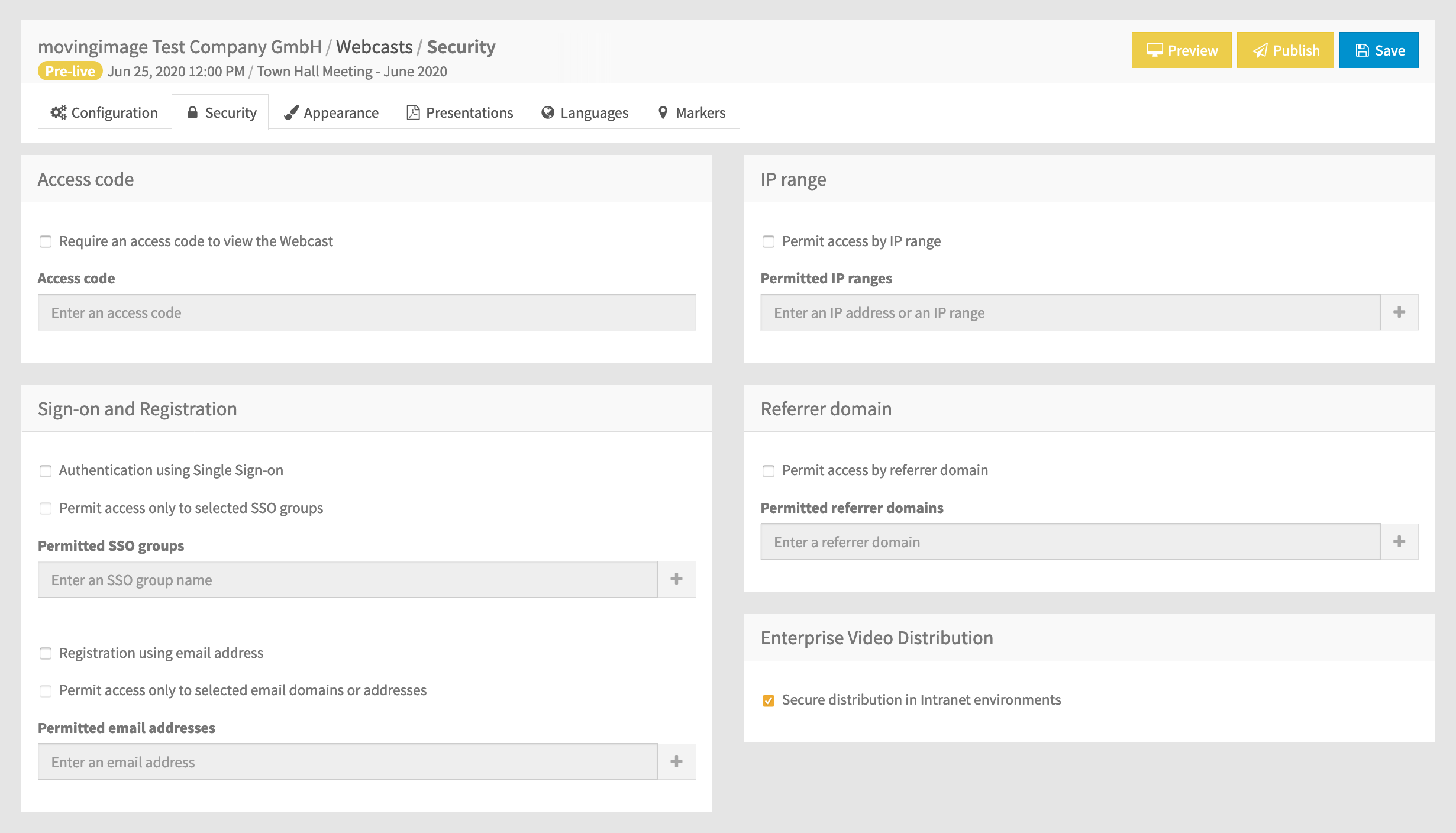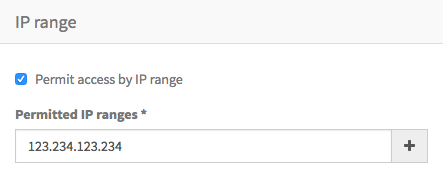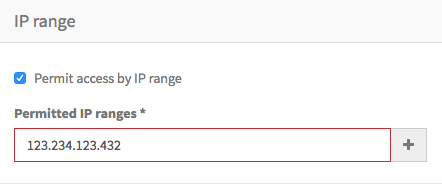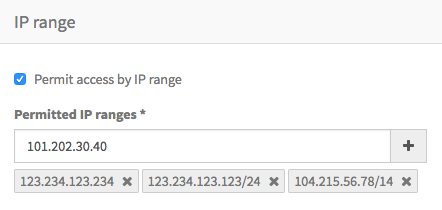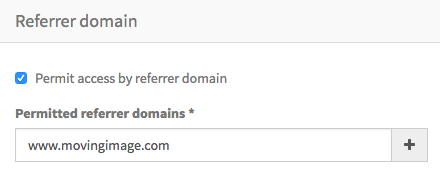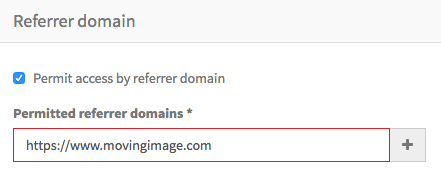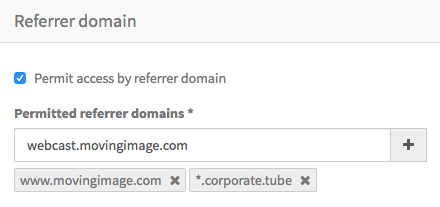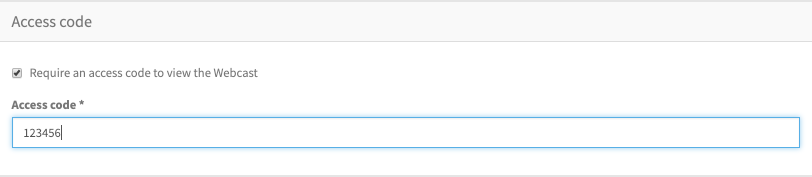In the "Security" tab, you can set up permissions for accessing a Webcast in the WebcastConsumer. You can allow access:
- only to browsers connecting with certain external IP addresses
- only to browsers referred by link to the Webcast from certain domains
- only to viewers registering with specific email addresses or domains
- only to viewers who enter a pre-defined access code
You can configure combinations of these options, in which case all sets of conditions must be satisfied before access is granted; the IP range is checked first, then the referrer domain, then the password and finally the registered email address.
If configured for your account, you can also enable or disable Peer-to-Peer video distribution. When enabled, the live video traffic is distributed within your network, reducing pressure on your company's external network bandwidth.
SSO Groups
Wildcard group names (indicated by the * symbol) are now supported for SSO groups.
To Permit access to SSO groups, you can add either a full name such as “Marketing” and “Management” or a wildcard such as “Ma*” for SSO groups.
In the second case, note that the wildcard implies any group starting with Ma. You should not enter the wildcard at the beginning or in the middle such as *Ma or M*a.
IP Range
To permit access only to browsers from specific IP addresses or ranges, check the option Permit access by IP range. Then, you can enter either a single IPv4 address in the format 123.234.123.234, or an IPv4 range in the format 123.234.123.234/24. This second format is known as CIDR notation and is a short form of including a whole subnet of addresses. More information on the CIDR notation is available here: Classless Inter-Domain Routing.
The IP address that the WebcastConsumer receives from a client is most likely not the same as the client's local or internal IP address. Be sure to use the external IP address or range when adding entries to this list.
To see what the external IP address is, simply type "what's my IP?" into a search engine.
The value entered is validated, and if valid the + button is enabled to add it to the permitted list. Invalid entries will be highlighted with a red border.
| Valid IP Address / Range | Invalid IP Address / Range |
|---|---|
You can add as many IP addresses or ranges as you wish. It is not possible to add the same value more that once. Each entry is shown beneath the entry field, and can be deleted using the✖️ within the label.
| IP Range with entries added |
|---|
Remember to Save your entries before switching to a different tab.
If you later uncheck the Permit access by IP range option, any entries made are retained but are not used to manage access to the Webcast. You can later recheck the option without re-entering the IP entries.
Referrer Domain
To permit access only to browsers referred from specific domains, check the option Permit access by referrer domain. Then, you can add either a fully-qualified domain such as www.movingimage.com, or a wildcard domain such as *.movingimage.com. In the second case, note that the wildcard *. implies any subdomain of movingimage.com. You should not enter the protocol http:// or https://
The value entered is validated, and if valid the + button is enabled to add it to the permitted list. Invalid entries will be highlighted with a red border.
| Valid Referrer Domain | Invalid Referrer Domain |
|---|---|
You can add as many referrer domains as you wish. It is not possible to add the same value more that once. Each entry is shown beneath the entry field, and can be deleted using the ✖️ within the label.
| Referrer domain with entries added |
|---|
Remember to Save your entries before switching to a different tab.
If you later uncheck the Permit access by referrer domain option, any entries made are retained but are not used to manage access to the Webcast. You can later recheck the option without re-entering the referrer domain entries.
Registration and Predefined Registration
To require viewers to enter registration information, check the option Require registration using email address. Viewers accessing the Webcast will then be required to complete a simple registration form before accessing the Webcast.
If your company operates within the European Union, or anticipates the collection of registration data from viewers in the European Union, the EU General Data Protection Regulations may apply. It is recommended to configure a connection to your company privacy policy under the Customer menu option. Contact movingimage Professional Services if you need assistance.
To permit access only to viewers registering with specific email addresses, additionally check the option Permit access by email address. Then, you can add either individual email addresses such as john.doe@movingimage.com, or a wildcard email domain such as *@movingimage.com. In the second case, note that the wildcard *@ implies any email address of movingimage.com.
The value entered is validated, and if valid, the + button is enabled to add it to the permitted list. Invalid entries will be highlighted with a red border.
| Valid email address or domain | Invalid email address or domain |
|---|---|
You can add as many email addresses or domains as you wish. It is not possible to add the same value more that once. Each entry is shown beneath the entry field, and can be deleted using the ✖️ within the label.
| Predefined registration with entries added |
|---|
Remember to Save your entries before switching to a different tab.
If you later uncheck the Permit access by email address option, any entries made are retained but are not used to manage access to the Webcast. You can later recheck the option without re-entering the email address entries.
Access code
To permit access only to viewers who enter a predefined access code, check the option Require an access code to view the Webcast. Then, enter your desired code in the Access Code field.
| Access code |
|---|
Enterprise Video Distribution
This option toggles the use of Peer-to-Peer live streaming within your company's intranet.
This is a separately bookable feature for the Webcast package, and requires that your internal network uses one of the following Peer-to-Peer technologies:
- Hive (using a Java client)
- Hive (using WebRTC)
- Kollective
Speak to your Account Manager for further details.