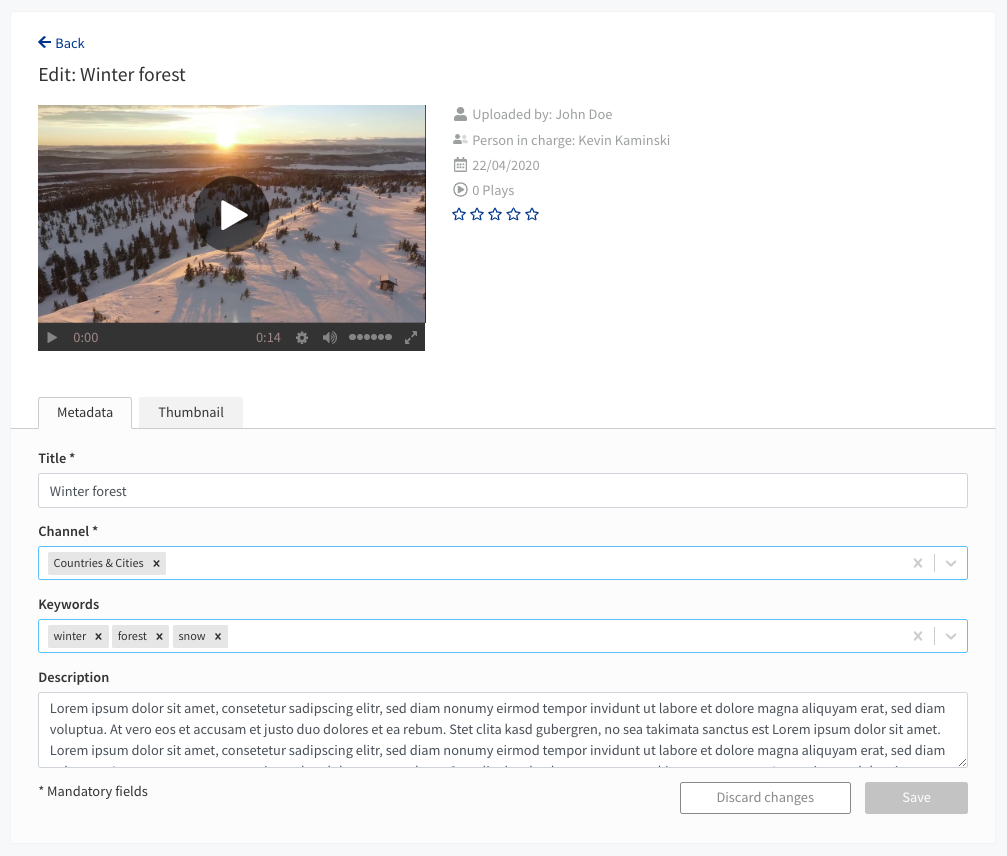
After uploading videos to CorporateTube, you can edit the title and description, change the channel it is assigned to, or add keywords
You can edit metadata for videos that you have uploaded yourself or if you were assigned to be the "Person in Charge" of a video by an administrator in VideoManager Pro. Find out more to this topic here. |
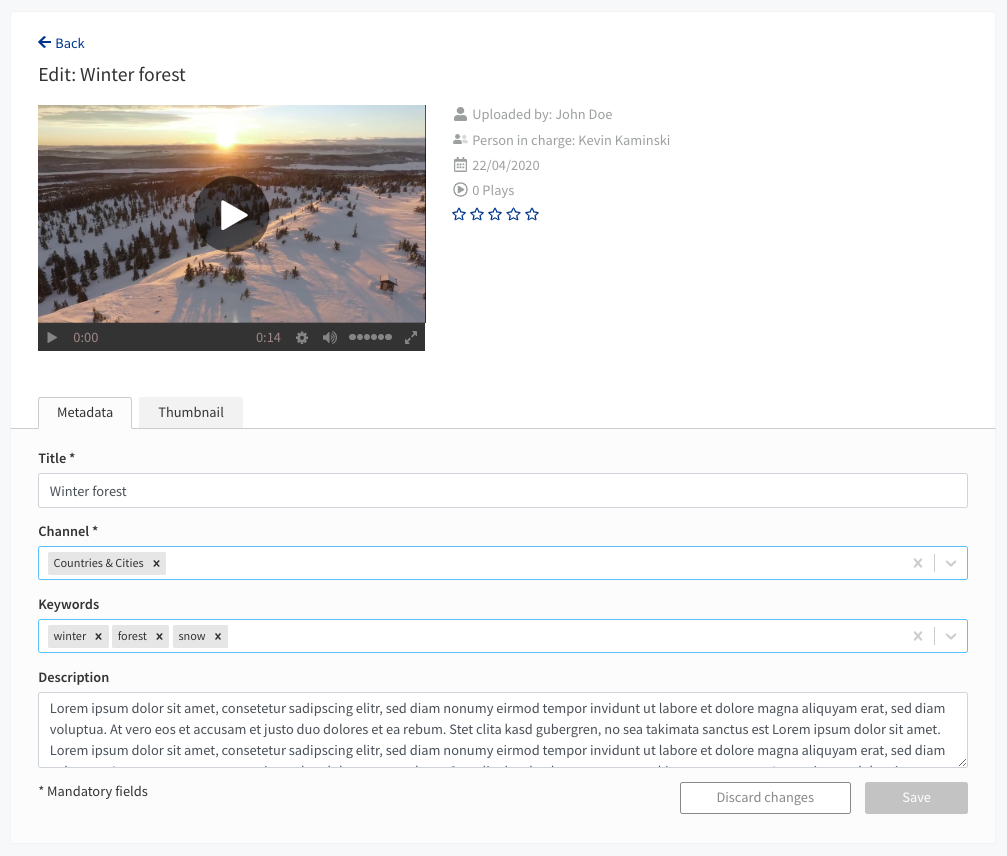
| Field | Description |
|---|---|
| Title | Required. The name of your video. |
| Channel | Required. Here you can set the channel(s) where your video will be listed. |
| Keywords | Optional. Keywords are used to sort videos by related topic, and also when searching. |
| Description | Optional. A description for your video. You can use HTML to add links to your video descriptions, if desired. |
Use hashtags to highlight specific words in your video description. Example: "This video is about #leadership". The word "leadership" will appear as a link and when you click on it it will result in a search. The following meta data of a video will be searched: title, description, keywords |
4. When finished, click [ Save ]. The buttons will grey out, and the fields will be updated to reflect your changes.
Alternately, if you don't want to save your changes, click [ Discard Changes ].