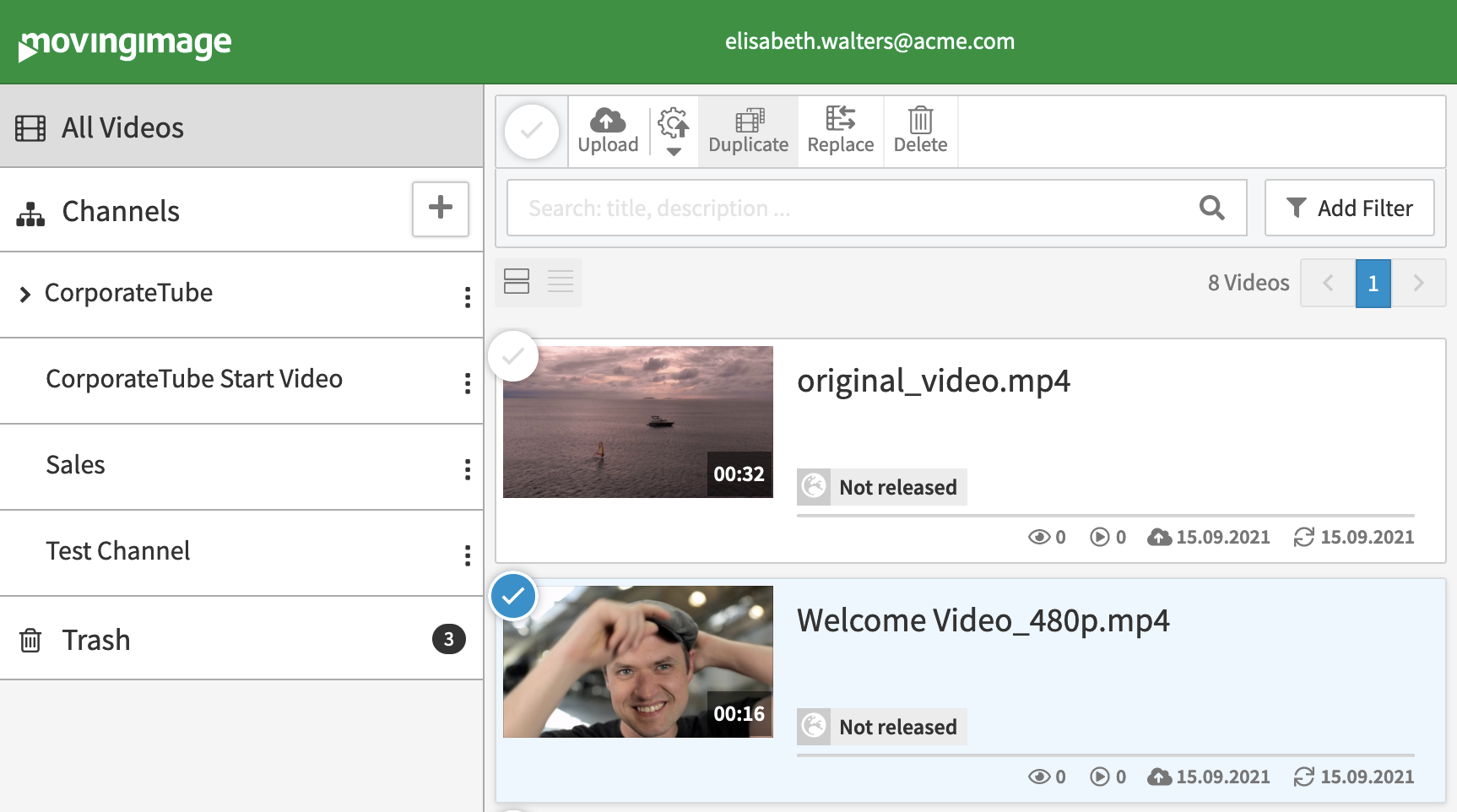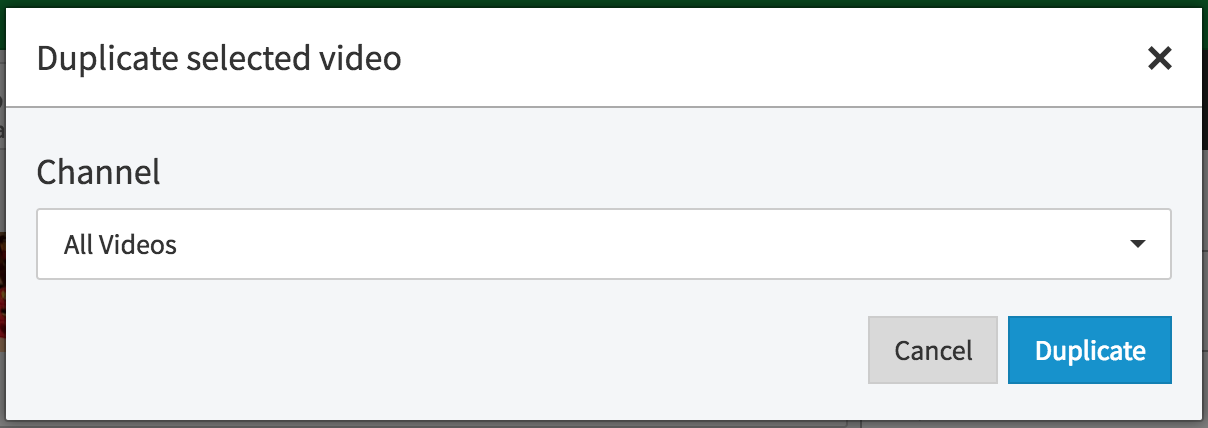You can create a copy of a video file via the [Duplicate] button in the video toolbar. One example of when you would need a copy of the video is if you wanted to provide identical, separate video files for two different departments, without having to upload the same file. In this context it should be noted that the following properties of the original file are adopted for the copy:
- group membership
- security policy
- access profile
- active thumbnail
- metadata: title, description, keywords, and person in charge
The system automatically assigns a separate video ID to the duplicate.
To duplicate a video file, you need the right: "Duplicate video". Additional access rights to the video and channel are necessary via the "Ownership" framework (see also "Access Right Matrix: Duplicate videos into a channel").
To duplicate a video file, proceed as follows:
Select the video you wish to duplicate.
Click the [Duplicate] button.
All video formats must be finished converting before a video can be duplicated.
A popup dialog will open allowing you to select a channel from a drop-down menu.
Please be aware that channels are available in accordance with the roles and rights that have been assigned to you.
Click the [Duplicate] button.
The duplicated video will automatically inherit the group of the channel. This allows you to create a main group with videos that are write-protected. If necessary, videos are duplicated and allocated to certain channels so that the respective group members can edit, delete, or publish them. All while the original video remains untouched in the write-protected group.
- The selected video file will be duplicated and appear in the video list as "Copy of: <video title>".
- Now you can edit the copied file as usual.