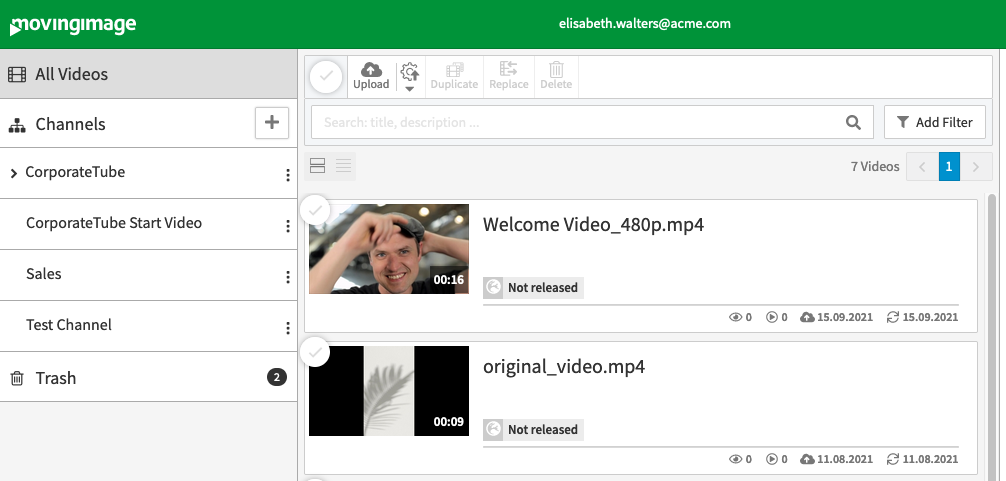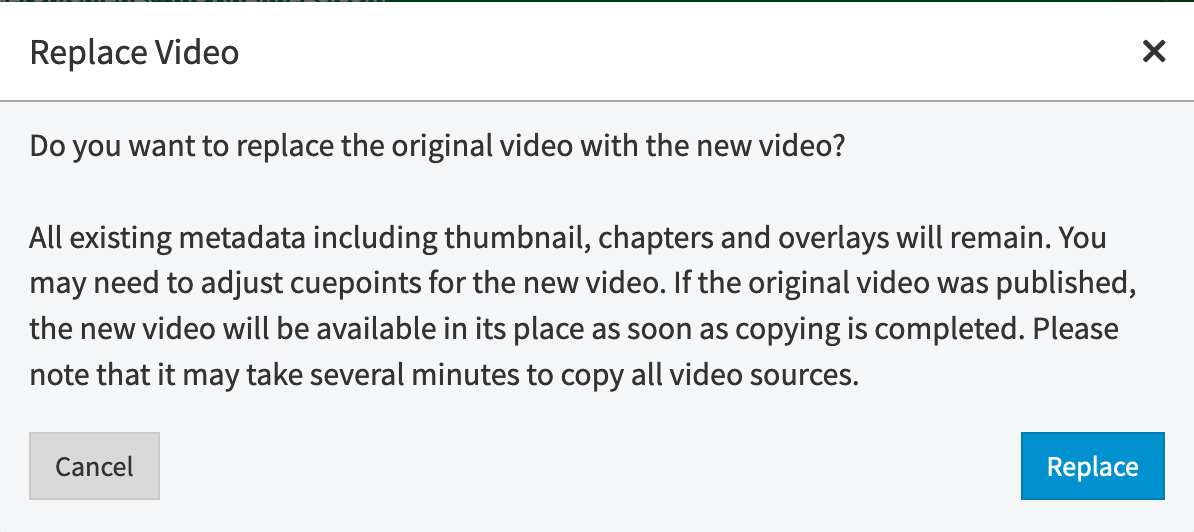To update a video, you can replace the source file of an already uploaded video. The originally generated embed code and the video ID for the new video will be preserved.
When a video is replaced by a new file, all previous metadata as well as chapters and overlays are preserved. Note that you may need to adjust these for the new video.
If the original video was published, the new video will be available immediately after the replacement process is complete.
Note that audio files cannot be replaced with this feature.
To replace a video:
- In the video list, select the video you would like to replace.
Click the [Replace] button.
- Select the video you wish to substitute for the video you previously chose. A dialog will open asking you to confirm the replacement.
- Click on the [Replace] button; the replacement process will begin (and may take several minutes).
- To see if your video has been correctly replaced, select the video and open the tab "Video Formats". You should now see the older version at the bottom. You can always download older versions.