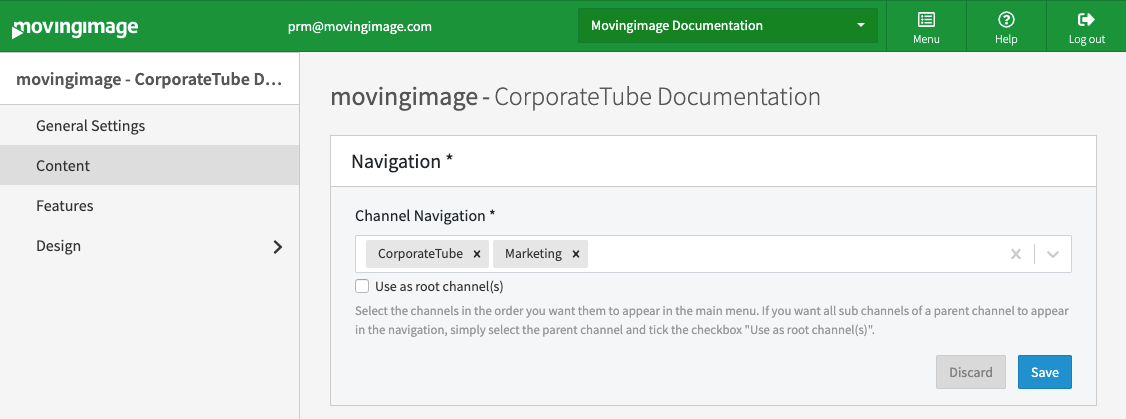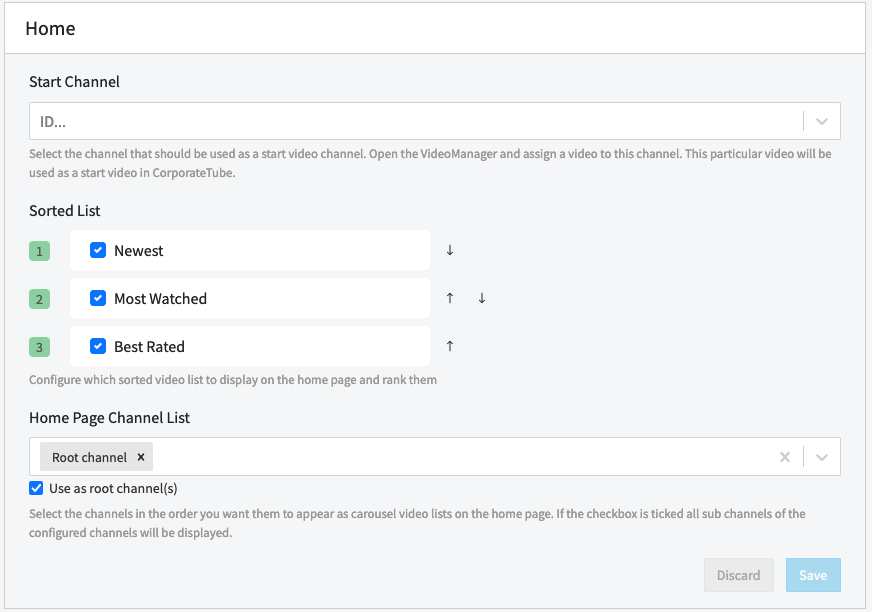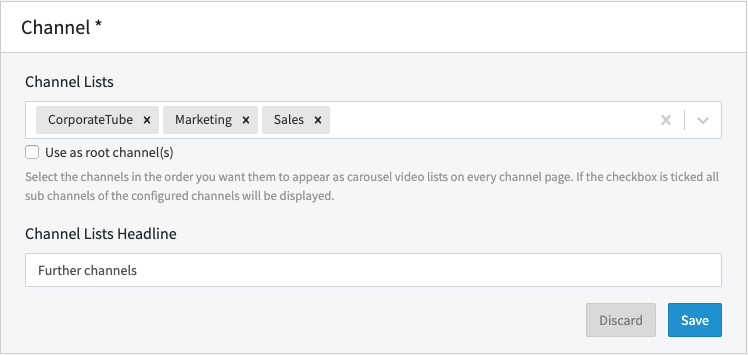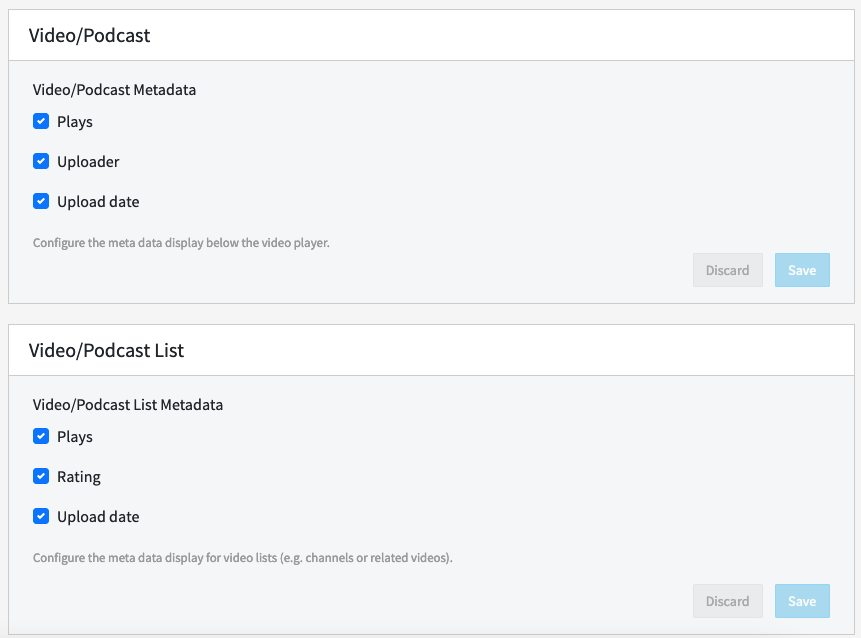On the Content page of your CorporateTube, you can determine the layout of your CorporateTube.
Specifically, you can configure the appearance of your channels and metadata.
Navigation
In the Navigation panel under Channel Navigation, select the channels from the drop-down menu that will appear in your CorporateTube menu.
You can also decide if they will show up as root channels. These channels will be expanded by default in the navigation.
Home
In the Home panel under Start Channel, select a channel from the drop-down menu that will display the start video on the Home page in your CorporateTube.
"Start Channel" configuration is only available for CorporateTube accounts that are publicly available.
If your CorporateTube uses Single Sign-on (SSO), you can set a start video within the CorporateTube user interface with help of the context menu under each video.
In the Sorted List section, you can select the upload lists that should appear on your home page and in which order they should appear.
In the Home Page Channel List section, choose from the drop-down menu the channel(s) you want to appear on your CorporateTube home page.
Like in Channel Navigation, you can determine if the channel(s) in the list appear as root channels, where sub-channels are displayed by default.
Channel
In the Channel panel under Channel Lists, you can choose from the drop-down menu which channels should be displayed as further carousel video lists on every channel page of your CorporateTube.
Video Metadata
In the Video/Podcast and Video/Podcast List sections, you can choose the metadata that should be displayed on your CorporateTube below the video player and below video lists.