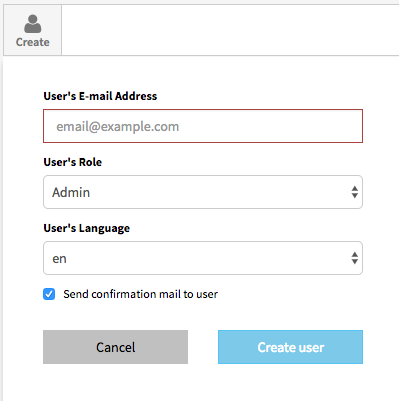To create a new user, proceed as follows:
- Click the [Create] button in the top left of the Users view.
- Enter the e-mail address of the user.
- If user roles are already defined, you can select the desired from the drop-down menu. But you have also the opportunity to define roles and assign them to the user in the follow-up (see chapter "Roles").
- Select the user's language from the corresponding drop-down menu. The confirmation e-mail to the new user will be sent in the language of your choice.
- Activate the check box "Send confirmation to user" to send an activation link to the new user upon creation.
- Click on the button [Create user] to create the user account. The entry will appear immediately in the list of users.
After you have successfully created the user, you can make additional settings (see chapter "Editing a User").