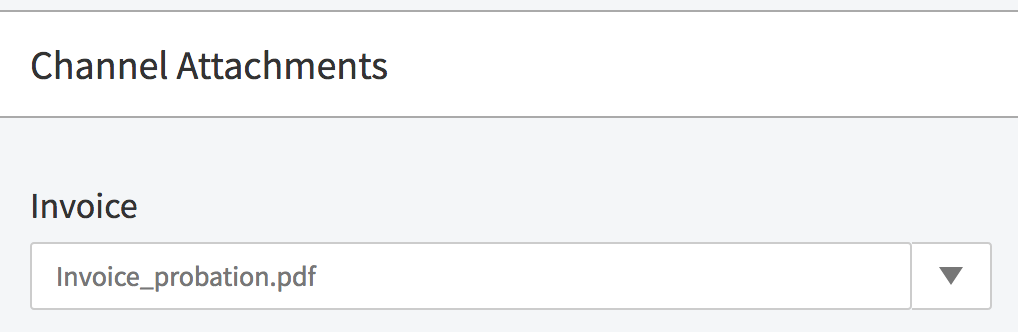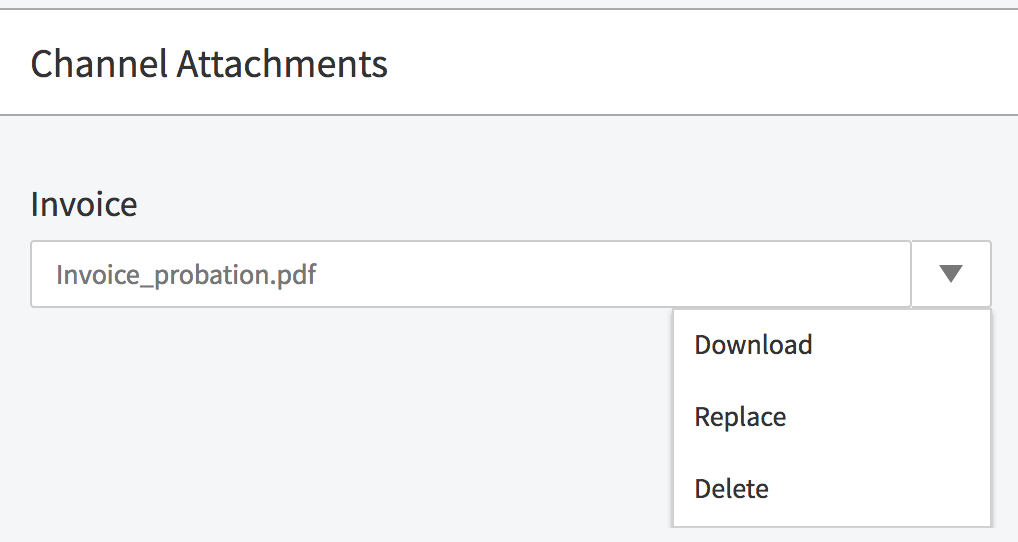Before you can add attachments to a channel, possible attachment types must first be defined in the administration area. If you are an administrator, see the "Administration: Video and Channel Attachments" chapter for instructions on how to do this.
To upload an attachment to a channel, proceed as follows:
- Select the channel you want to add an attachment to from the list. Click the triple-dot icon next to the channel name, and then click the [Edit ] button.
Here, you will see what document types your administrator has set up.
Click the [Upload] button beneath your desired document type. The file window opens to select a file.
Only one file can be uploaded for each type of attachment. Uploaded files must not exceed 10 MB.
- Select the desired file and then click [Open]. The file will be uploaded promptly and will appear under the corresponding document type.
- To perform other actions, click the arrow next to the file name. A drop-down menu will open.
The following actions are available:- Download: Download the attachment to your computer
- Replace: Replace the file with a different file
- Delete: Remove the attachment from the video