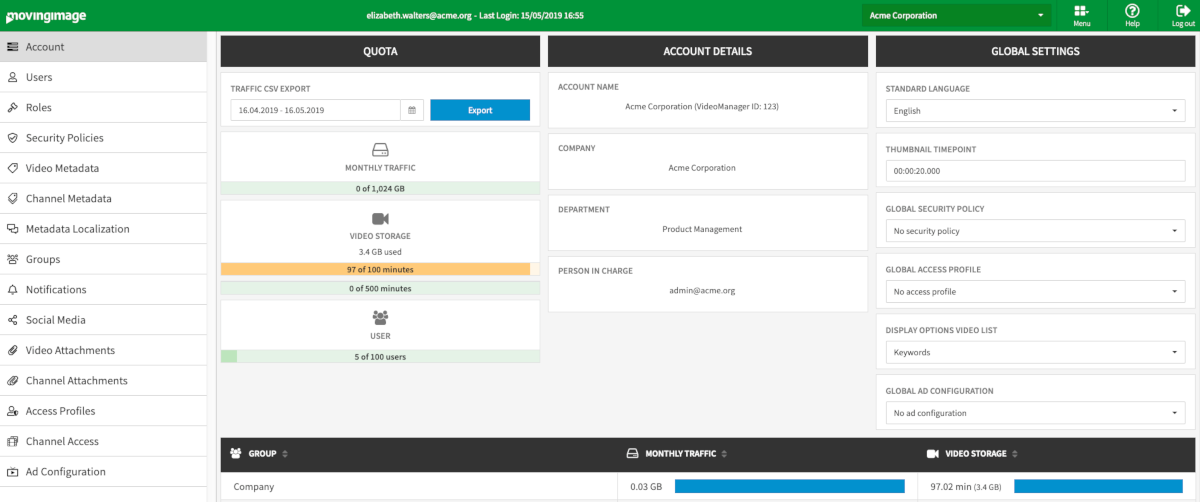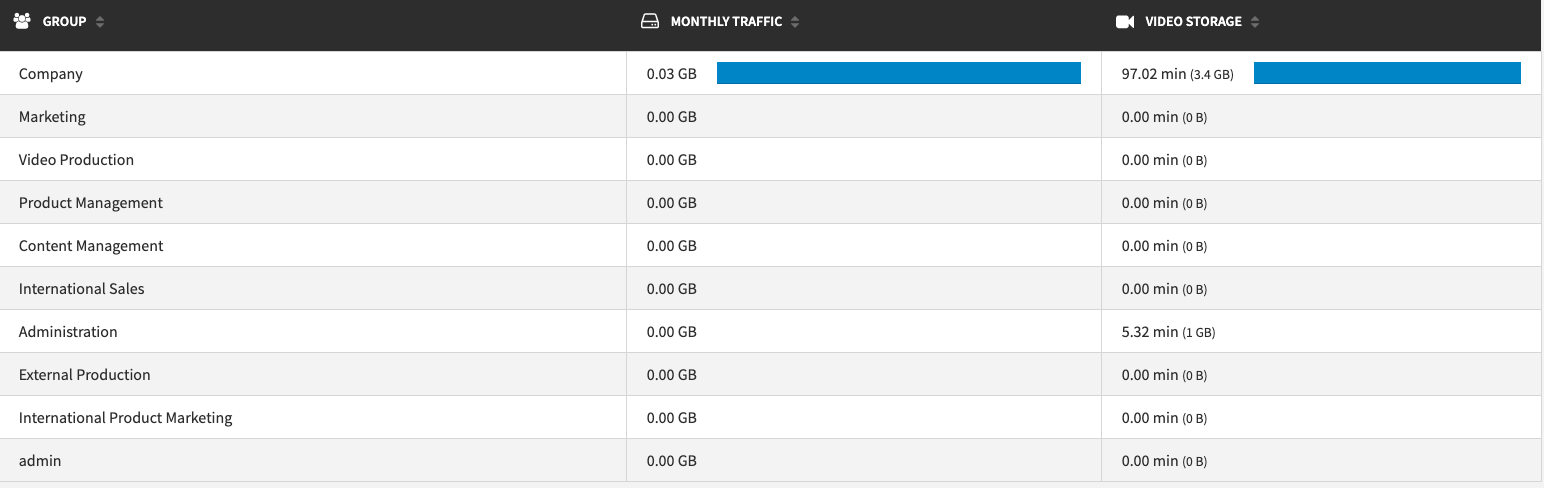Page History
| Info |
|---|
The table presents the current used quantity against the booked capacities. Using the color marking (e.g. red) you can see at a glance, at what rate you might need an additional booking. |
Furthermore, you can make global settings (for example, default language or global security policy) for the entire VideoManager.
The following global settings apply to the entire VideoManager by default. If a video-specific setting is later applied, it will take precedence over the global setting.
- Standard Language - the language selected here will be the default language for new users
- Thumbnail Timepoint - this indicates the default time in a video from which initial thumbnails will be generated
- Global Security Policy - this allows you to apply a security policy to all videos by default
- Global Access Profile - this allows you to apply an access profile to all videos by default
- Display Options Video List - this lets you choose what information to show for all videos in the video asset management list
- Global Ad Configuration - this allows you to apply an ad configuration to all videos by default.