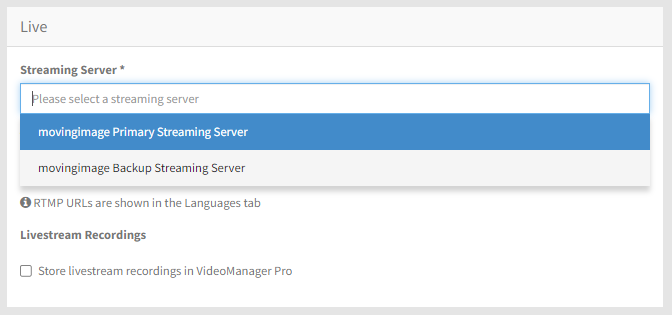Page History
Description
This article describes how to set up a backup switch from your primary streaming server and how to activate it.
| Info |
|---|
If the backup server field is left empty in the configuration, the Webcast will not be recorded by the backup Wowza streaming server. |
Set up the backup streaming server
In the Streaming Server entry in Webcast Manager, you will see a list of all previously created streaming servers.
to your backup streaming server.
If you are using your own streaming server, you will need to create your own backup streaming server.Click Create to set up your backup streaming server. For more information on how to set up a streaming about setting up your own server, consult this article.
| Info |
|---|
If |
Once you have set up or selected the backup streaming server, return to the main Streaming Server menu.
the field Backup Ingest API endpoint is left empty in the section Ingest Endpoints inyour primary streaming server, the Webcast will not be recorded by the backup Wowza streaming server. As a result, ensure that you stream to both your primary AND backup streaming servers |
Add the backup streaming server in the configuration
Click on the desired primary streaming server to open the configuration options.
Navigate to the Ingest Endpoints section and provide the API endpoint of your backup streaming server in the field Backup Ingest API endpoint.
| Info | ||
|---|---|---|
| ||
| Information about the streaming variables, which are used within the URL templates to construct the live and DVR playout URLs, can be found in this article . |
Switch to the backup streaming server
| Warning |
|---|
You need access to Webcast Manager to be able to switch to the backup streaming server. |
After setting up the backup streaming server and specifying it in the ingest endpoints in the primary server, you You can switch to the backup streaming server if an issue with the primary streaming server occurs.
In First log into your Webcast Manager account.
Then, navigate to , click on the desired Webcast.
In the Webcast's Configuration area, navigate to the Live section and change the streaming server to the desired . Select the backup streaming server:
After selecting the Once you have selected the desired backup streaming server, click on Save in the right-hand top corner.
The changes will then Then, click Publish for the changes to take effect immediately.
If you do not click Publish, the switch to the backup server may take up to a minute.