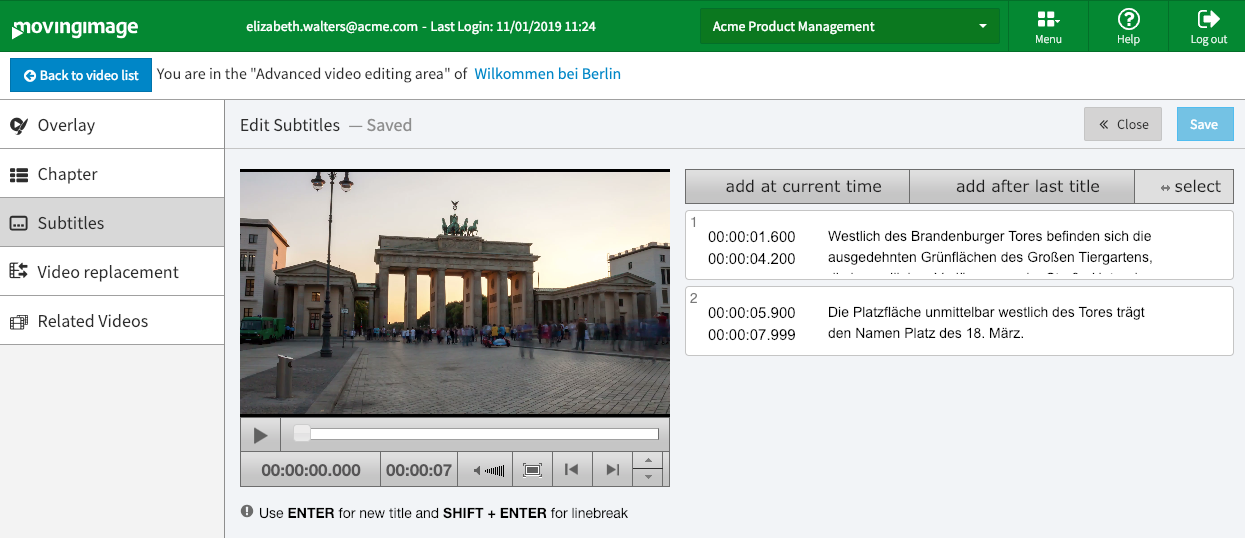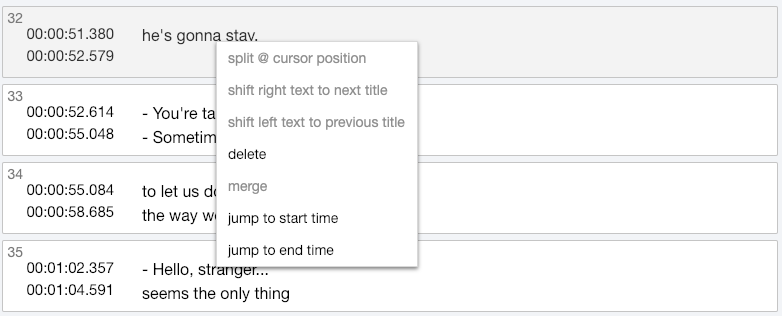Page History
| Note |
|---|
This option feature is part of the "Generate Subtitles Management" feature package. It may not be available with your account. |
Creating New Subtitles
In addition to uploading a subtitle file, you can use the subtitle editor to create new subtitles from scratch in VideoManager Pro.
...
After creating subtitles, the subtitles list will display an icon next to each type of subtitle, indicating how it was created (uploaded, automatically generated or with the editor).
| Icon | Meaning |
|---|---|
| This set of subtitles was automatically generated by VideoManager Pro | |
| This set of subtitles was manually uploaded | |
| This set of subtitles was created in the Subtitle Editor |
Editing Existing Subtitles
After uploading or generating a subtitle file, you can use the subtitle editor to make changes to your subtitles.
...
- To add a new subtitle, click either the "Add at current time" or "Add after last title" buttons. An editing field will open where you specified.
- To edit an existing subtitle, double-click on the subtitle you want to edit to open the subtitle editor. An editing field will open with the subtitle you want to edit.
Alternately, you can right-click on a desired subtitle and use the drop-down menu to make changes.- Split at cursor position: Split the subtitle where your cursor is located
- Shift right text to next title: Split the text to the right of your cursor to the next line
- Shift left text to previous title: Split the text to the left of your cursor to the next line
- Delete: Delete the subtitle
- Merge: Merge subtitle into the next subtitle
- Jump to start time: Jump to where the subtitle starts in the video
- Jump to end time: Jump to where the subtitle ends in the video
When finished, click [ Save ] to save your changes. Click [ << Close ] to close the editor.
Info Changes made and saved in the subtitle editor are also saved in the subtitles file that you can download from VideoManager Pro.
Using the Subtitle Editor
Use the timestamp field to set or edit a duration for your subtitle to be displayed. If desired, you can use the formatting buttons to add styles to your subtitles.
...
To exit the editing field, click the grey [ X ] on the top right of the textboxtext box.