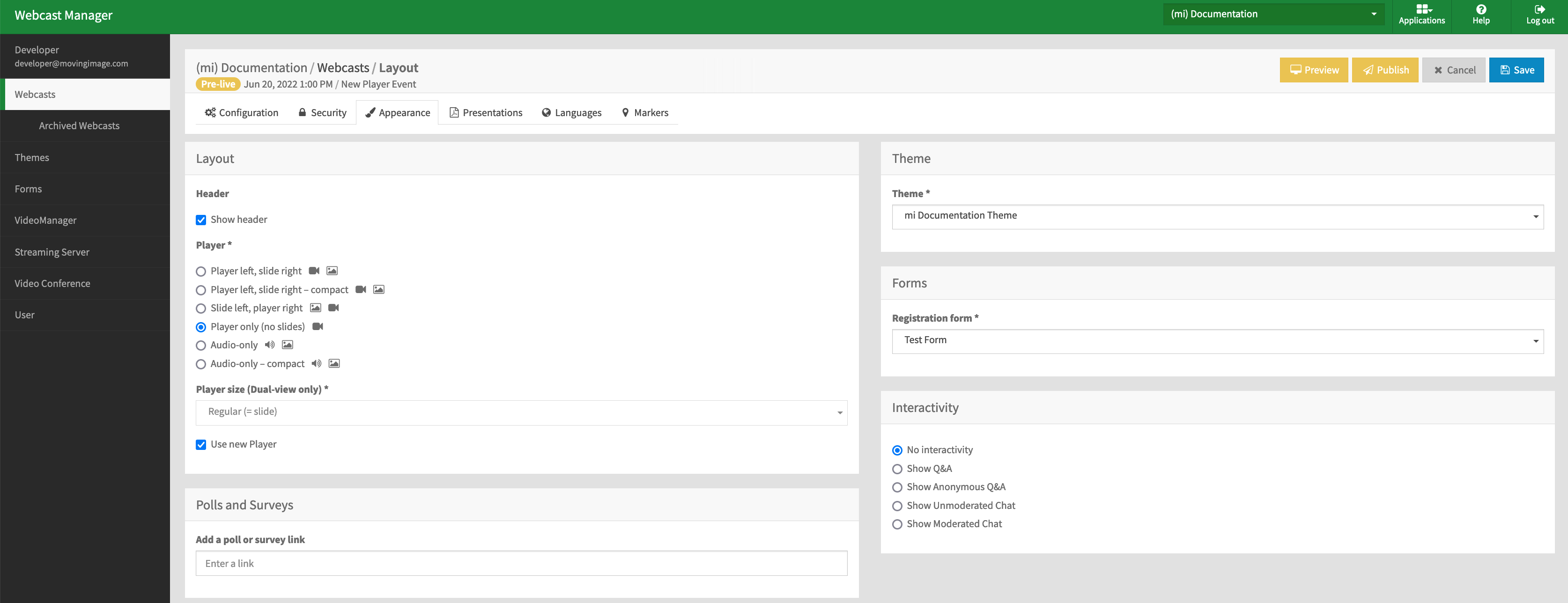Page History
In the "Appearance" tab, you can set up the player layout for the WebcastConsumer.
Layout
| Options | Description | ||
|---|---|---|---|
| Header | Use the [Show header] toggle button to show or hide the webcast header in the consumer view. | ||
| Player | Use the radio buttons to select the arrangement of the player and slides when viewed in Consumer. The player only option removes the slides entirely. The audio-only selection will show an image in place of the video. You can optionally show an image of your choosing instead of the default image (a speaker icon). Specify the audio-only image when setting up a Theme. | ||
| Use new Player | Enable the new player to be displayed in the consumer view. Note that this is a beta feature This feature is enabled by default and can be turned on or off anytimedisabled at any time. | ||
| Player Size | Select the size of the player in comparison to the slides.
|
Polls and Surveys
Add a link to a third-party poll or survey. To do this, first create a poll in a third-party application
Theme
Select one of your pre-defined themes from the dropdown menu to use for this webcast.
Interactivity
Use the radio buttons to choose moderated or unmoderated chat, show Q&A or anonymous Q&A, or disable comments altogether.
| Note |
|---|
When viewing a Webcast on a mobile device, comments are only supported when using the "Player Only" layout. |