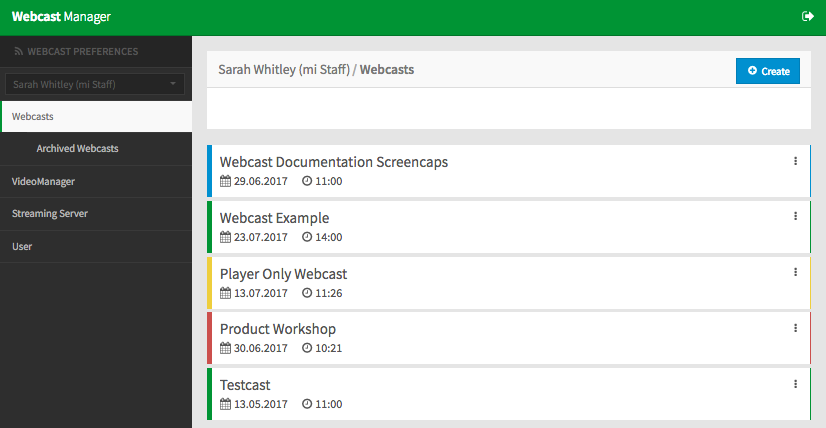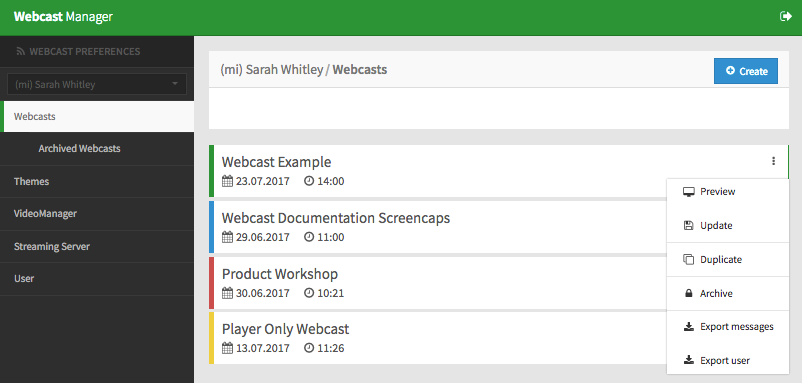After you have created a webcast, you can now edit it. There are a number of options to customize and you can equip it with the necessary presentation slides for the live stream. For on demand webcasts, you have the opportunity to add markers and subsequently modify the slides and timestamps.
Perform the following steps to edit an already created webcast:
- In the navigation bar, click the "Webcast" entry. In the editing area, you see a list of all previously created webcasts. The colors of the respective entries indicate the status:
- red: live
- green: on demand
- yellow: pre-live
- blue: post-live
- Click the desired webcast to edit its settings. Alternatively, open the context menu of the respective webcast entry, and then click "Update". The edit pane will open.
- The following options appear in the context menu of each individual webcast entry:
- Preview: The webcast opens in WebcastConsumer to allow you to preview your webcast from the perspective of the user.
- Update: The edit pane for this webcast will open. There you can make configuration changes including switching the status to "on demand".
- Duplicate: You can duplicate the webcast settings (but not the stored presentations or existing markers).
Export user: If "Registration" is activated in the configuration tab of the webcast, data of all registered users can be exported to a CSV file.
Export of the user list is possible at any time (even during a live webcast).