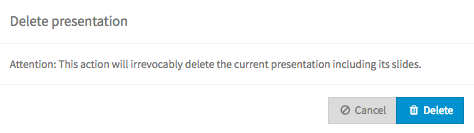In the "Presentations" tab you can add PDF, PPT, PPTX or ODP files.
- Click the [Upload a presentation ] button. A file window opens where you can select a file from your local directory.
- Select the desired file and confirm your selection by clicking the [Open] button. The file will be uploaded.
Click the new entry presentation in the list to open the edit pane to add information that will display on the consumer page.
- Enter the following information:
- Title: This information is mandatory. Please enter a title.
- Text: Optionally, you can specify a brief description of the speaker.
- Link: Optionally, you can enter a link (e.g. to the corporate website of the speaker).
- Language: Use this drop-down menu to specify the language of the presentation (this defaults to "Any Language").
- Image: You can optionally upload a picture of the speaker.
This information can be stored for each individual presentation.
You can now preview the presentation if you'd like by opening the context menu of the desired entry in the list. Then click the [Preview] button. The slides will open in a new browser tab.
To delete an already uploaded presentation, open the context menu of the desired entry in the list. Then click the [Delete] button. A confirmation dialog opens:
Presentations can only be deleted if they are not assigned to a language and no markers have been created with them.