To activate a newly created notification rule, you must first configure the options in the rule's edit pane.
Select first in the list of all notification rules, the newly created rule by clicking on the appropriate entry.
Newly created and thus not yet enabled notification rules are marked with the
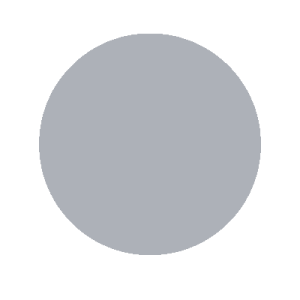 -icon in the list.
-icon in the list.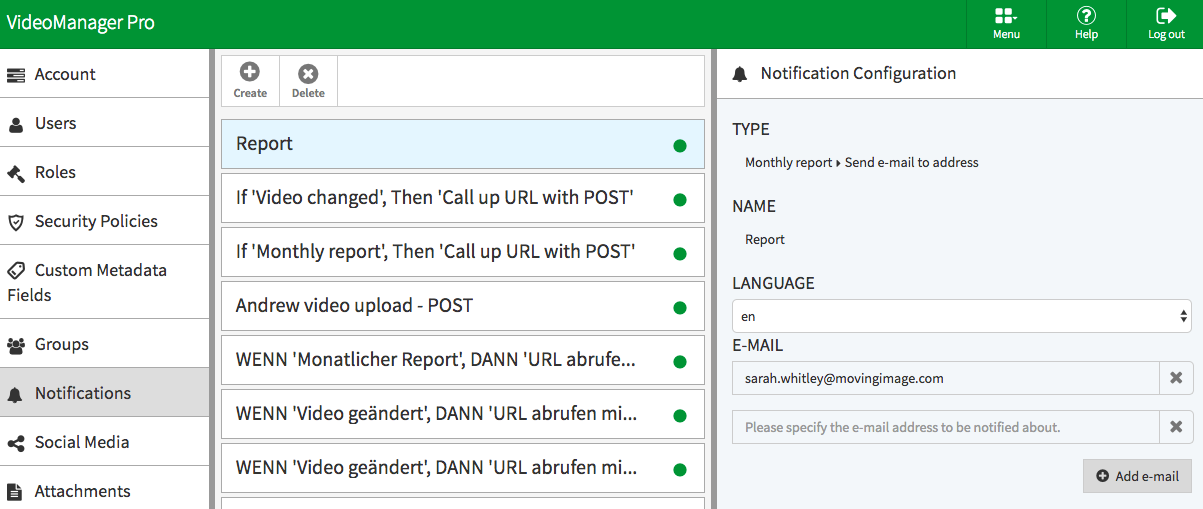
Make the following configurations:
Parameter Description Type The notification type is automatically entered by the system and cannot not be edited. It consists of the selected event and the action. Name Optional. Enter the desired name for the notification rule in the text box provided for this purpose. Notification time Enter the desired time for the notification (days before the occurence of the event). 14 days is predefined by default. E-mail If you have selected the action "Send e-mail to address", then specify valid e-mail addresses to be notified about.
You can specify multiple e-mail addresses to which a notification is sent as soon as the event occurs. For this purpose, click on the [Add e-mail] button. This will open the text input field where you can enter an additional e-mail address.
URL If you have chosen the action "Call up URL", enter the URL that should be called up when the selected event occurs.
To add an additional URL, click on the [Add URL] button. This will open the text input field where you can enter an additional URL.
- Click finally on the [Activate]-button, to enable the notification rule.
