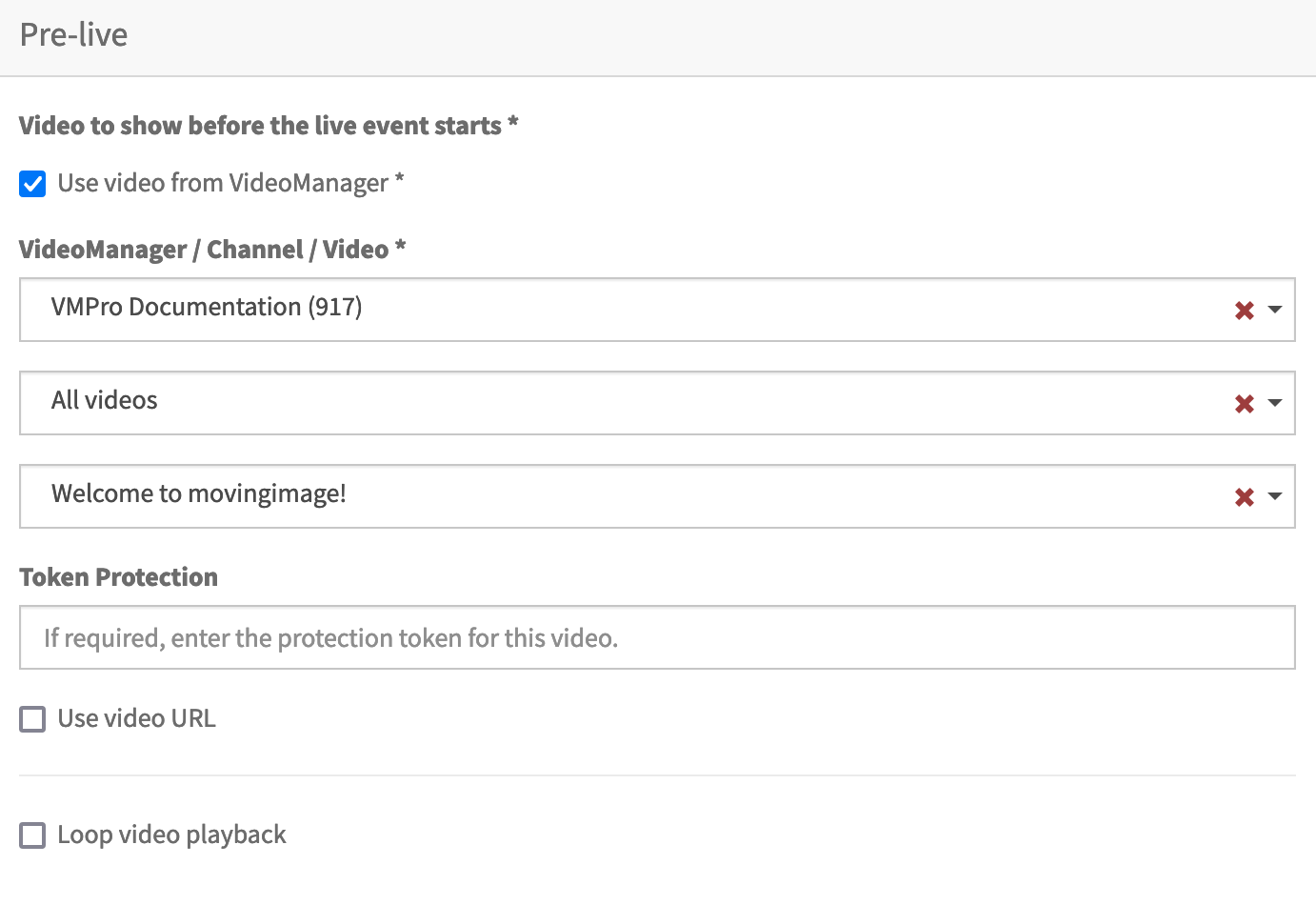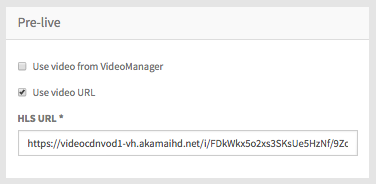Warning
Webcast currently does not support security features available in VideoManager Pro. If you have enabled geo protection, the video cannot be played back.
You can set up a source for the "Pre-live" state of your webcast here. The source chosen here is what will stream prior to the webcast switching to "Live".
First, select which type of source you want to use for your webcast. To do this, select the corresponding check box. Depending on your selection, you must perform further configuration. The following options are available:
This option requires that at least one VideoManager has been set up.
If you want to use a video from VideoManager, select the desired VideoManager, channel, and video. These are selected from the corresponding drop-down menus. By default, the settings you set in the 'VideoManager" option in the navigation bar are applied here.
The channel structure in the drop down menu reflects the order of the channels (including the sub-channels) in your VideoManager .
Enter the "shared secret" security code in the Token Protection field if the video you would like to use is token protected. See "Security Policy Configuration" in the VideoManager Pro Administration documentation for more information about where to find the shared secret code.
Click "Loop video playback" so short Pre-live video clicks and play constantly in a loop. Note: After the first playback the looped video gets muted.