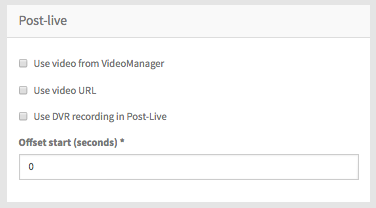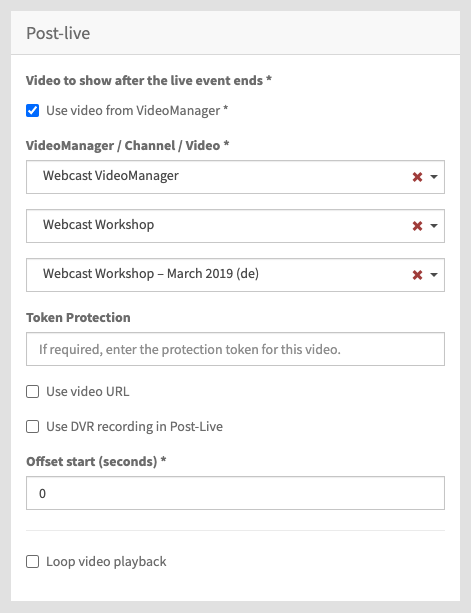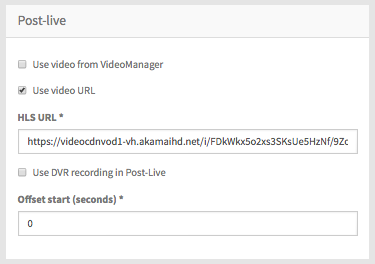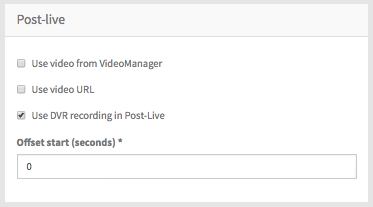Webcast currently does not support security features available in VideoManager Pro. If you have enabled geo protection, the video cannot be played back.
Settings for the stream which will be available after the actual event are made here in the "Post-live" pane.
First, select which type of source you want to use for your webcast. To do this, select the corresponding check box. Depending on your selection, you must perform further configuration. The following options are available:
This option requires that at least one VideoManager has been set up. By default, the settings you set in the 'VideoManager" option in the navigation bar are applied here.
Enter the following settings:
| Parameter | Description |
|---|---|
| VideoManager selection | From the drop down menu, select the desired VideoManager. |
| Channel selection | From the drop down menu, select the channel in which your desired video is located. The channel structure in the drop down menu reflects the order of the channels (including the sub-channels) in your VideoManager. |
| Video selection | From the drop down menu, select the desired video. |
| Token Protection | Enter the "shared secret" security code in the Token Protection field if the video you would like to use is token protected. See "Security Policy Configuration" in the VideoManager Pro Administration documentation for more information about where to find the shared secret code. |
| Offset start (seconds) | Define the starting time of the video stream (in seconds). If the value is set to 0, the specified video starts from the original beginning. |
| Loop video playback | Click "Loop video playback" so short Pre-live video clicks and play constantly in a loop. Note: After the first playback the looped video gets muted. |
Enter the following settings:
| Parameter | Description |
|---|---|
| HLS URL | Enter the appropriate HLS URL. |
| Offset start (seconds) | Define the starting time of the video stream (in seconds). If the value is set to 0, the specified video starts from the original beginning. The offset value is only applicable to HLS streams using Akamai CDN; the Akamai account must be enabled for Stream Packaging. |
3. Use DVR recording in Post-live
If you want to play out the DVR recording of the live event, select this option.
DVR retention
Enter the following settings:
| Parameter | Description |
|---|---|
| Offset start (seconds) | Define the starting time of the video stream (in seconds). If the value is set 0, the specified video starts from the original beginning. |
Note: Videos in Post-Live state that use the DVR recording are only available for a limited time. It is recommended to switch the state of the even to "On Demand" to make the video available without any limitation. Configuration of an event to "On Demand" can be found here.