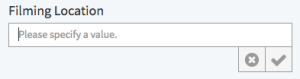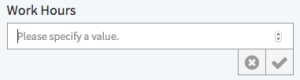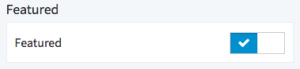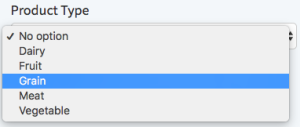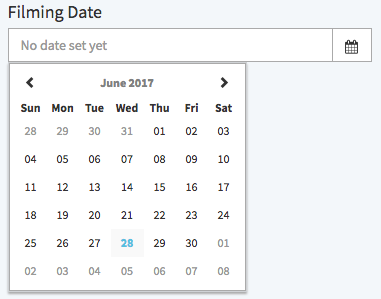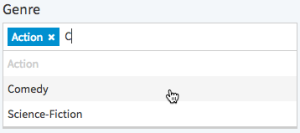The Metadata accordion menu provides information on the video including standard and custom metadata. If your VideoManager is set up to provide metadata in multiple languages, you can use the drop-down menu in the top right corner to select a metadata localization set to edit. For more information about metadata localization sets, see the Metadata Localization chapter of the VideoManager Pro Administration Manual.
Standard Metadata:
| Menu Item | Description |
|---|---|
| Video title | Enter the desired video title (255 character limit). |
| Description | Enter a short description of this video (5000 character limit). |
| Keywords | Enter keywords in the text box provided, and confirm this with the [Enter] key of your keyboard. Previously used suggestions will appear as you type. Multiple keywords can be assigned. |
| Uploaded | Upload date and the user who has uploaded this video file (cannot be edited). |
| Last modification | Date and user name of the last modification (cannot be edited). |
| Person in charge | You can optionally change the person in charge of this video (the value defaults to the uploader). |
| Video ID | The video ID is assigned automatically by the system and cannot be edited. |
Your administrator may have applied custom metadata fields that can be edited as well. These custom metadata fields come in a variety of types, editable in the following ways:
Custom Metadata:
| Data Type | Interface Element | Example |
|---|---|---|
| Text | Type freely in the text field provided. | |
| Number | You can either use the increment/decrement buttons, the up/down keys on your keyboard, or type a number directly into the number field. | |
| Boolean | Click the toggle switch to indicate true or false. | |
| Select | Use the drop-down menu to make a selection – the options will appear in alphabetical order. | |
| Date | Click the calendar icon to the right of the date field and use the date picker to set the desired date. | |
Multi Select | Click the text field and a list of valid options will appear. Start typing to search the list. Click or use the up, down, and enter keys on your keyboard to select an option. Add as many items as desired. |