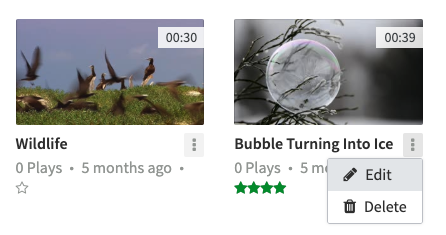When uploading a video, CorporateTube will automatically select and display a default thumbnail for your video. You have the option to change this thumbnail.
To set a custom thumbnail for a video, follow the following steps:
- In the control bar, select "My Videos" from the drop-down menu.
- Click the triple-dot icon beneath your desired video and select "Edit". The edit page for your video will open.
- Click the "Thumbnail" tab, then click the "Create new Thumbnail" button.
- From here, you can create a thumbnail from any part of your video. In the preview player, press the play button to start your video. When you reach the part of the video you want to use as a thumbnail, pause the video, then click the [ Create ] button.
- You will be brought back to the editing page. The thumbnail is now saved, and the preview will be updated to display your new thumbnail.