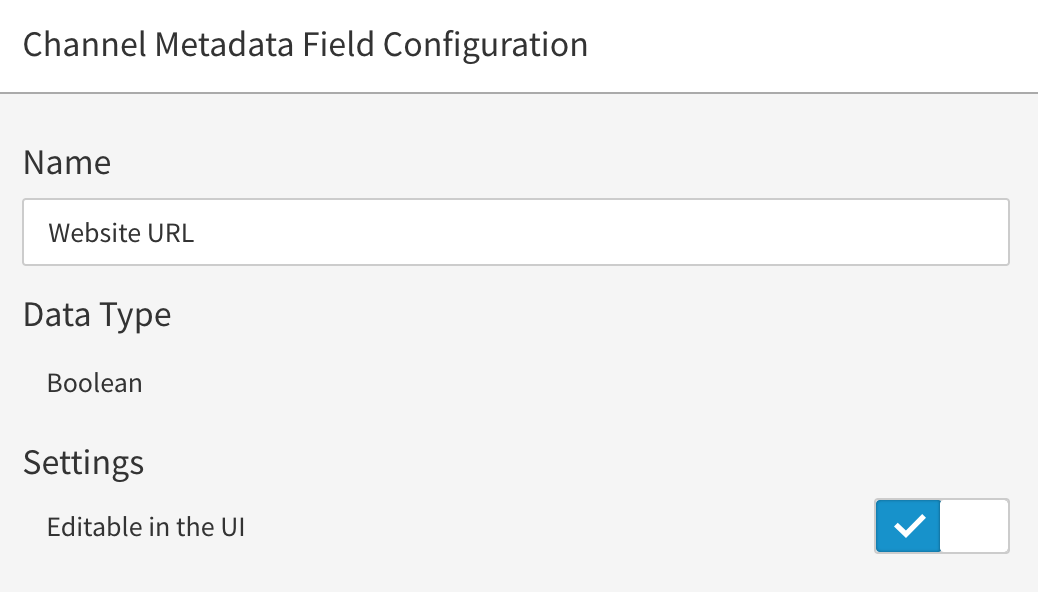Here you can create and edit custom metadata fields for chapters. These are useful when you need to associate information with a whole channel, as opposed to individual videos (i.e. a team name or website).
All data fields here will appear in Video Asset Management in each channel's edit area, where editors can assign appropriate values for each channel. See the Channel Metadata chapter in the User Manual.
To create a custom channel metadata field, proceed as follows:
- Select the "Channel Metadata" entry in the navigation pane.
- Click the [Add] button at the top of the channel metadata list.
- Enter the name of the custom metadata field.
- In the drop-down menu, select what type of data you want for subsequent input through the channel editor. The following data types are possible:
- Text
- Number
- Boolean
- Select
- Date
- Multiselect
- Click the [Create] button to create the new metadata field.
- Click the new field to view the "Channel Metadata Field Configuration" edit pane, which will display to the right.
- If the metadata field should not be editable in the UI (for example, because this is allowed only through the API), you can disable this option in the edit pane.
- If the custom metadata type is set to [Multi Select], you can configure the [SELECT OPTIONS] in the edit pane.
To add options to a multi select field:
- Click the [Add select option] button.
- Type the text for your select option into the text field. Each option must be unique (case insensitive).
- Hit enter.
- Add more options by clicking [Add select option].
To delete an option, click the trash button to the right of the text field.
These select fields will now be available in Video Asset Management in each channel's edit area. It will be represented as a text field that provides a searchable list of options that can be chosen from.
If the use of a custom channel metadata field has changed so that the original field name no longer fits, you are able to rename this field without losing currently saved values. Simply enter the desired name in the edit pane of the custom metadata field.