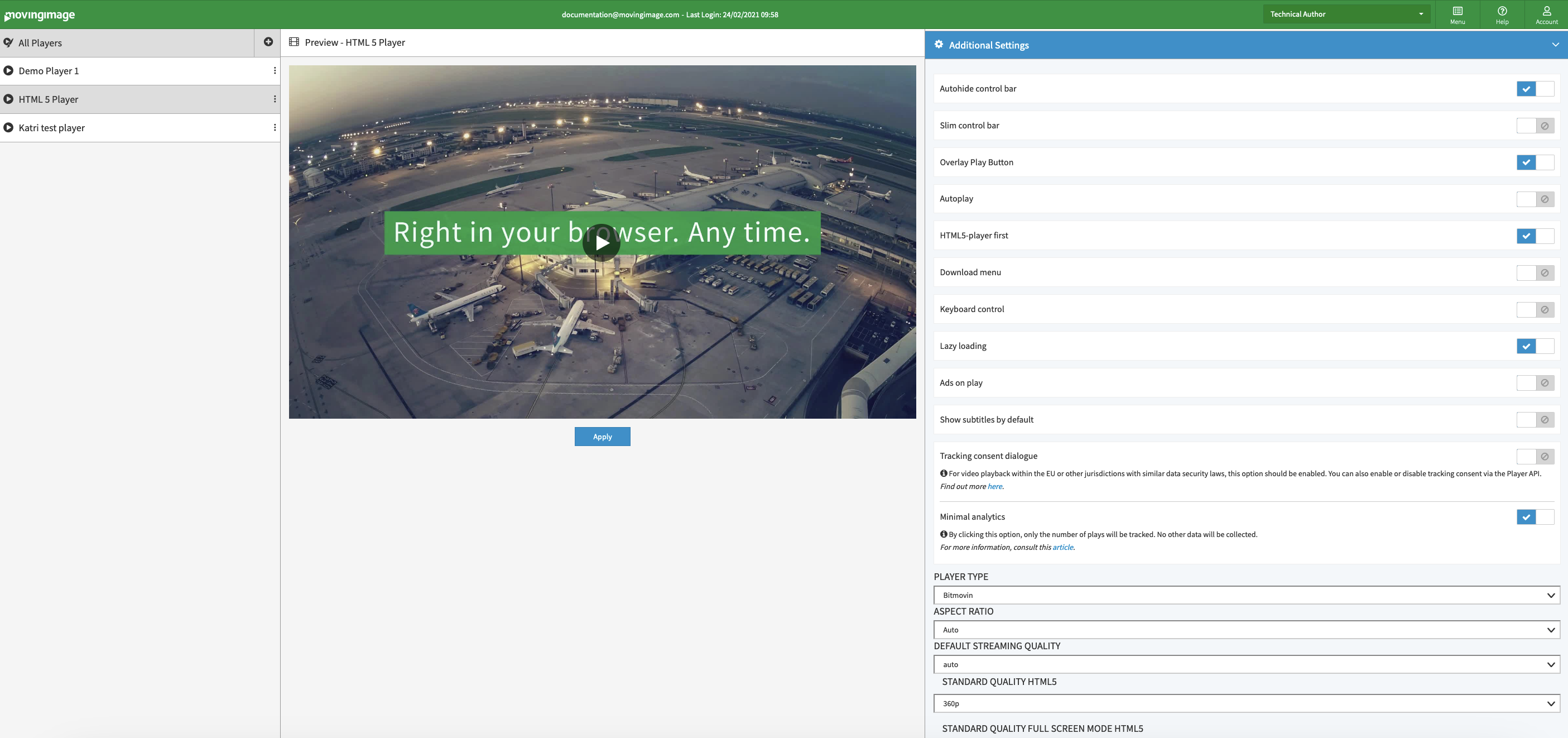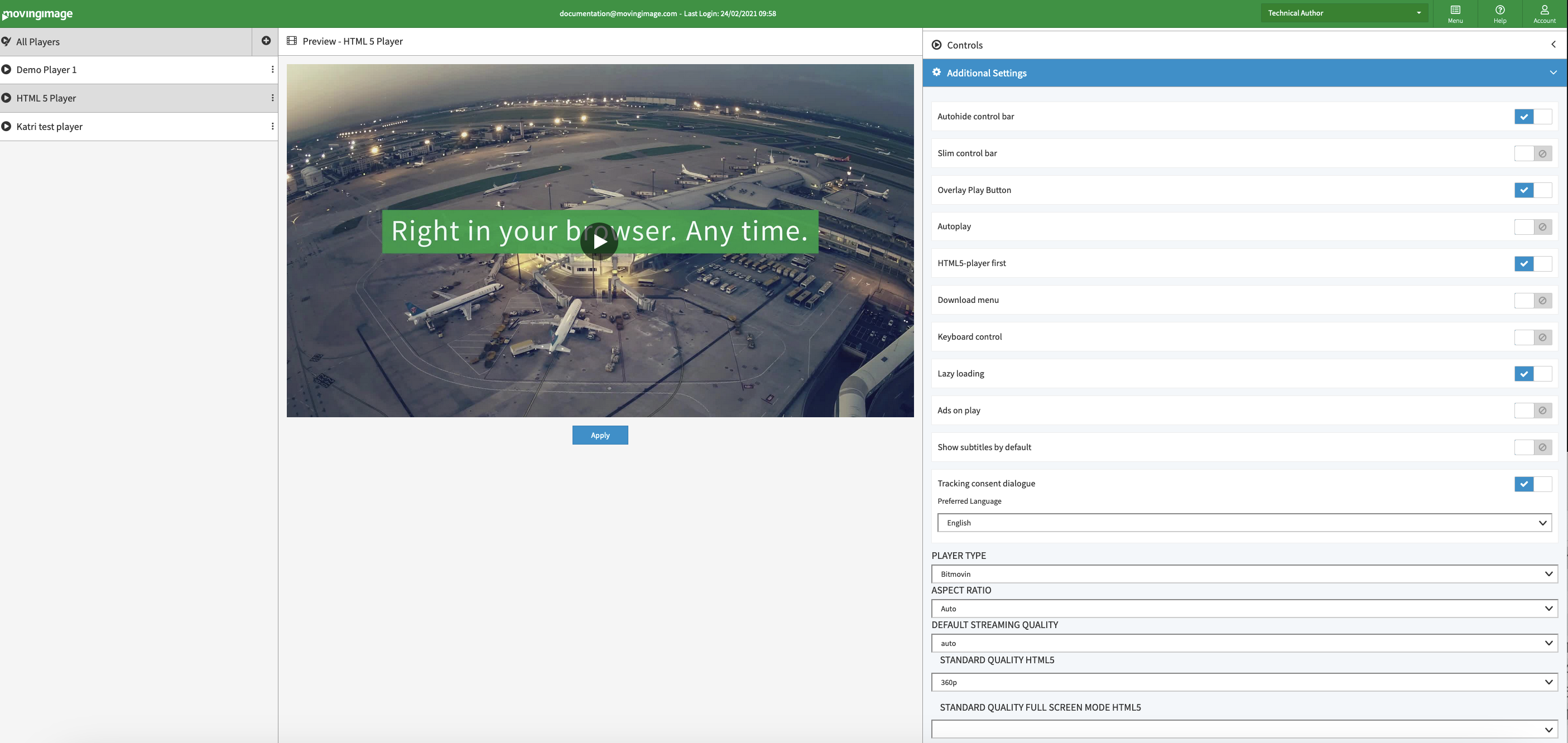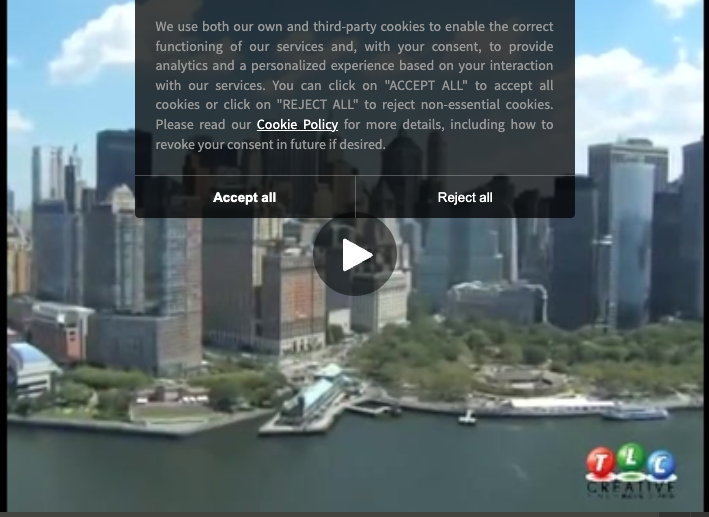Background
According to European data protection laws, you must inform end users of the use of analytics cookies and give them the option to accept or reject the use of these cookies.
To comply with these laws, your consent dialog should cover movingimage's analytics cookies and technologies and ask viewers if they agree to the use of the movingimage's analytics technology.
We advise you to implement your own consent dialog for the pages where the pages where the player is embedded.
If you do not have your own solution in place, the player offers this consent dialog.
Analytics data tracks statistics, such as plays and views, and helps creators to understand the video usage and improve the viewer experience.
Description
The use of the analytics technology does not record personally identifiable information.
To enable the consent dialog, you can use the Player Generator UI.
By default, this consent dialog is not toggled, meaning that statistics and analytics are automatically collected.
To comply with data protection laws, you should toggle this consent dialog in the player generator using the steps outlined below.
If you do not want the consent dialog to be shown to viewers, you can enable or disable analytics using the player's JavaScript API, following these steps.
Steps
The following steps show you how you can toggle the consent dialog using the player generator.
Toggle consent dialog in Player Generator
To show the consent dialog to viewers, you can toggle the consent dialog from the player generator. This dialog will ask the viewer if they consent to the use of analytics technology within the video player.
Analytics tracking is disabled if the viewer disagrees. If the viewer agrees, analytics tracking will be carried out.
To toggle the consent dialog from the player generator, proceed as follows:
Log into your VideoManager Pro account and navigate to Player Generator > Additional Settings in the top right corner.
Scroll down to Tracking Consent Dialog. Here, you can toggle the display of the consent dialog box in the player. For more information about enabling minimal analytics, consult this article.
Tracking consent dialog is disabled by default. When it is disabled, an information message is shown.After enabling the tracking consent dialog, select the language of the consent text.
Currently, English and German are supported. If no language is specified, the player chooses the language used by the browser. If the browser language is not English or German, English is used.
- After you enable the tracking consent dialog and select a language option, the consent dialog will be shown on top of the player.
Alternatively, the viewer's tracking consent can be set through the player API, described in these steps.