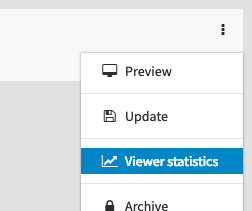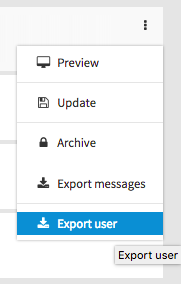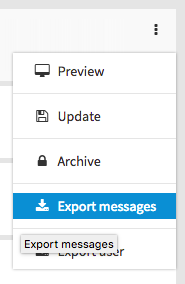Roles with access to viewer statistics
For private Webcast events, only the creator of the Webcast event and users assigned the role of event editor can access viewer statistics within the WebcastManager.
More information can be found in this article.
Viewer Statistics
Export a file that collates user views logged by WebcastManager per user, per minute.
To do this, click the triple-dot at the end of the row in the Webcasts list, open the context menu, and select Viewer Statistics. The downloaded csv file can be opened in Microsoft Excel or other applications for review.
If your Webcast account has analytics enabled, you can access a comprehensive analytics report. Otherwise, you can download a basic statistics report.
The downloaded csv file can be opened in Microsoft Excel or other applications for review.
CSV Formatting
The values in the file are separated by semicolons; you may need to specify the semicolon as the delimiter between values when opening the file based on your system settings and application.
User Registration Information
Export a file containing registration information on users who registered for the Webcast, including their registration details and whether they visited the Webcast during each of its four possible states – Pre-live, Live, Post-live, and On-Demand.
To do this, click the triple-dot at the end of the row in the Webcasts list, open the context menu, and select Export User.
The downloaded csv file can be opened in Microsoft Excel or other applications for review.
CSV Formatting
The values in the file are separated by semicolons; you may need to specify the semicolon as the delimiter between values when opening the file based on your system settings and application.
Chat / Q&A Messages
When a Webcast has been configured for Chat (Moderated or Unmoderated), Q&A, or anonymous Q&A, you can export a file containing all the messages that were sent by viewers. This file contains a timestamp, registered user name, email address, the message and, if Registration is also enabled, the user's registration details.
In the list of Webcasts, click the triple-dot at the end of the row to open the context menu. In that menu, click Export Messages.
The downloaded csv file can be opened in Microsoft Excel or other applications for review.
CSV Formatting