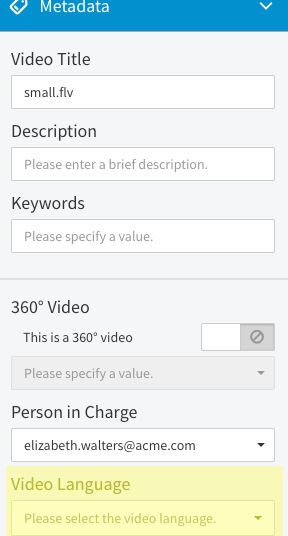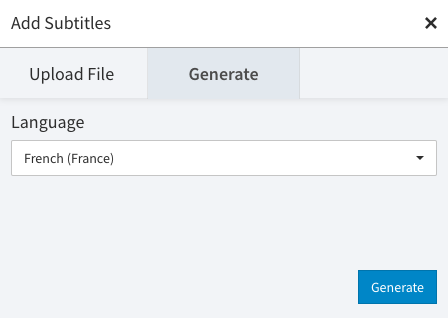"Generate Subtitles" is a separate feature package that may not be available with your account.
movingimage offers the ability to automatically generate subtitles using the system's AI. After generating, a subtitle file in .vtt format is created and can then be downloaded.
To generate subtitles, do the following:
- From the video list, select the video you want to generate subtitles for.
- Click the "Metadata" accordion menu.
- In the Video Language field, select the language of your video from the drop-down menu.
- After the system has finished processing, click the [Advanced Video Editing ] button in the editing area. You will be brought to the advanced video editing area for the selected video.
- Select the "Subtitles" entry in the navigation.
- Click the [ Add Subtitles ] button beneath the preview player. The "Add Subtitles" dialog will open.
- Click the "Generate" tab. Select the language from the drop-down menu that you'd like to create subtitles for.
- Click the [ Generate ] button. A new subtitles entry for your selected language will be created and displayed beneath the player. While your subtitle file is generating, a spinner will be displayed next to the subtitles name.
- Click any subtitles entry in the list to open the subtitles General Settings area. Here, you can add a description, download the subtitles file or change the language associated with the subtitles. Changing the language here will not change the language of the subtitles themselves–it will only change the label of the subtitles in the subtitles list.
- To preview a subtitle, select the appropriate subtitle entry from the list and start the video in the preview player.