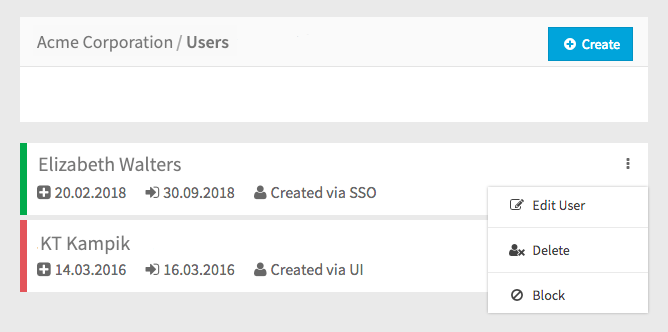Users can only be created in Webcast if they already have an account in VideoManager Pro. Make sure the email you use to add users in Webcast matches the one they use in the VideoManager.
To create a new user, perform the following steps:
- In the navigation panel, click the "User" entry. In the editing area, you will see a list of all previously created users.
- Click the [Create] button to open a form.
Enter the following information about the user:
Fields marked with "*" are required information.
- Name
- Role (select one or more of the checkboxes in the list)
Click the [Save] button to save your entries. The newly created user will appear immediately in the list of all users. You can edit it later by clicking on the entry.
After being created, you can view details about each user in the list. Information for each user includes date created, last sign-in (if valid) and creation method (either by single sign-on or via the WebcastManager web interface). Clicking the triple-dot icon for a user will bring up options for handling that user account: editing user details, deleting the user, or blocking them entirely. Each user also will have a colored border that indicates the status of each user account:
Red: Blocked
- Green: Active
- Grey: Inactive (user has not accepted email invitation)