In the following, all WebcastConsumer functions and individual areas are presented.
Sample WebcastConsumer
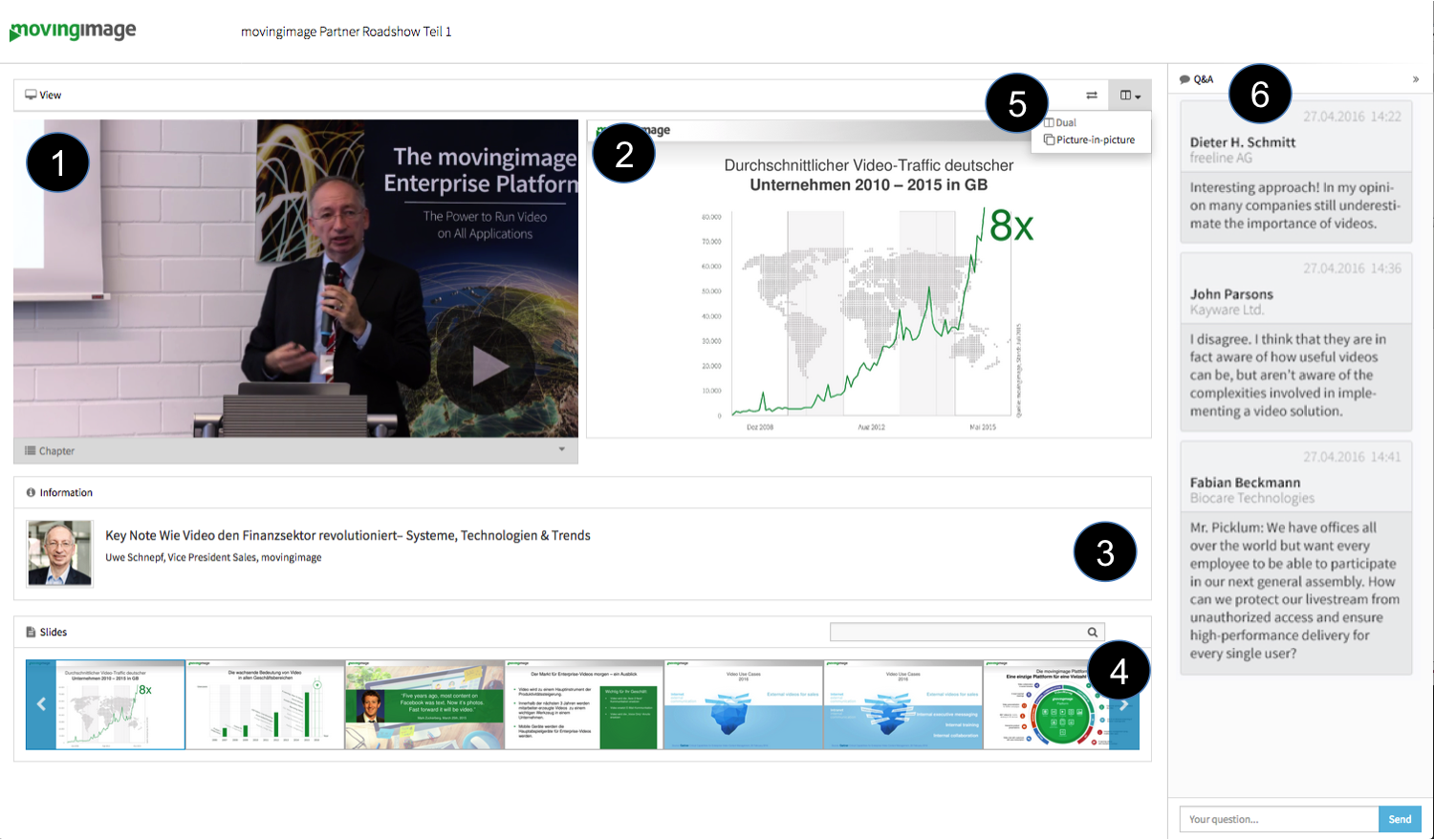
| Area/ Function | Description | |
|---|---|---|
| 1 | Slide display | The current slide of the presentation is displayed here. |
| 2 | Player | The live stream or the recording of the event is shown in the player. The player has the following controls:
|
| Chapter | If chapters are set for the webcast, the user can skip to the desired chapter via the chapter selection below the player. Chapters are available only in the on-demand mode. | |
| 3 | Infobox | The infobox contains usually information about the speaker. Depending on the configuration of the organizer, there are also following options available:
The configuration of the infobox can be made in the WebcastManager, see section "Presentations" in the WebcastManager manual. |
| 4 | Presentation slides | All presentation slides are displayed in the preview area. When you move the mouse cursor over a slide, the display expands. Using the search function, users can briefly look for certain keywords in the existing slides. |
| 5 | Questions&Answers/ Chat | If the Q&A or chat module has been activated, users can pose questions to the speakers after a registration. In the Q&A function mode, users see only their own questions. In the chat function mode, all questions are visible to the user. Before a user can pose his question, he must enter a unique user name and e-mail address. If a registration for the webcast was required, the entered data is used automatically. |