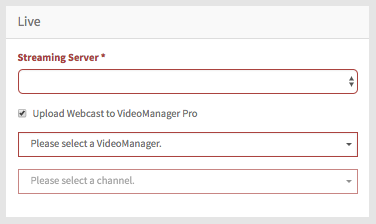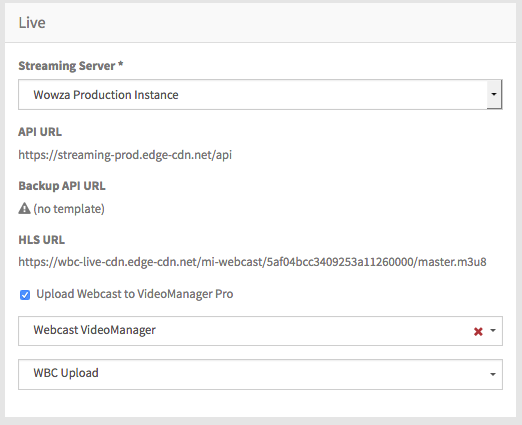Settings for the live stream are entered in the Live area. The empty form appears as below:
When complete and saved, the form appears as in the example below:
| Parameter | Description |
|---|---|
| Streaming server | From the drop-down menu, select a streaming server for the live stream. |
| Upload Webcast to VideoManager Pro | Use this checkbox if you would like to upload your live stream to a VideoManager. The stream will upload once the webcast status is switched from "Live" to "Post live". Select a VideoManager and a channel to upload to using the corresponding drop-down menus. A VideoManager must be set up before you can select it here; this procedure is described in the "Setting up a VideoManager" chapter. When the stream begins to upload, the corresponding video will be automatically set as the "On Demand" video, unless an alternative "On Demand" video was specified before the Webcast went live. If the Webcast contains multiple Language Sets, each upload stream will create a separate video. The appropriate "On Demand" video for each Language Set will be automatically set. See the Languages chapter for more information about the on demand settings. |