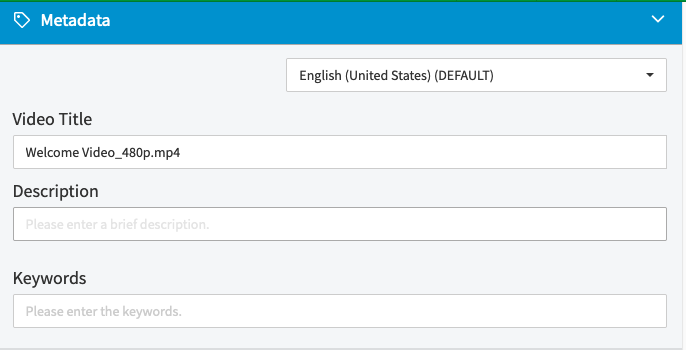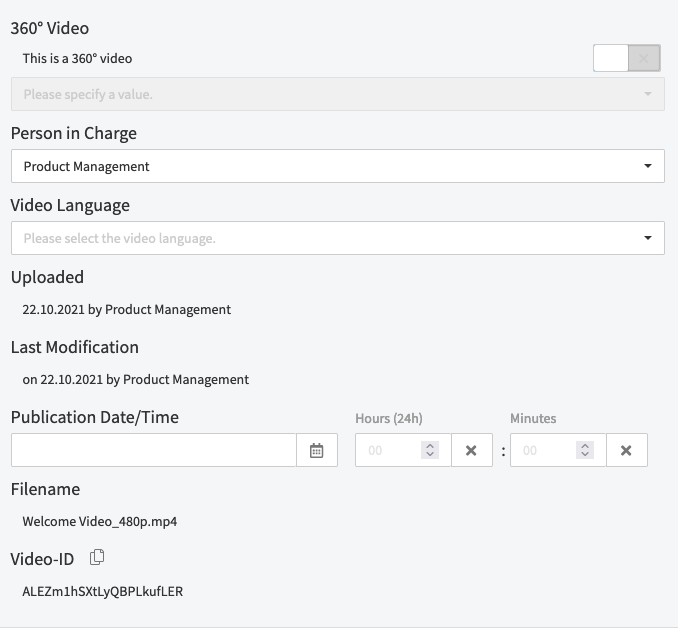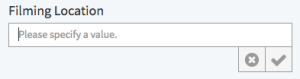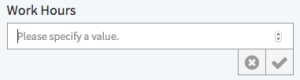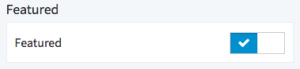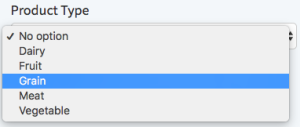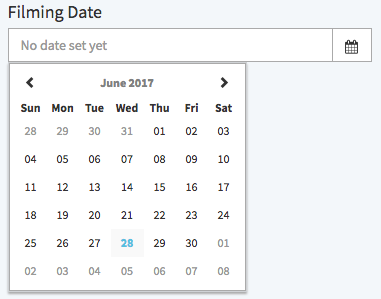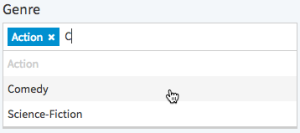Page History
The Metadata accordion menu provides information on the video including standard and custom metadata. If your VideoManager account is set up to provide metadata in multiple languages, you can use the drop-down menu in the top right corner to select a metadata localization set to edit. For more information about metadata localization sets, see the Metadata Localization chapter of the VideoManager Pro movingimage Administration Manual.
Standard Metadata:
| Scroll Ignore | ||||||||||||||||||||||||||
|---|---|---|---|---|---|---|---|---|---|---|---|---|---|---|---|---|---|---|---|---|---|---|---|---|---|---|
|
| Scroll Only |
|---|
|
Custom Video Metadata:
Your administrator may have applied custom video metadata fields that can be edited as well. These custom metadata fields come in a variety of types, editable in the following ways:
| Data Type | Interface Element | Example |
|---|---|---|
| Text | Type freely in the text field provided. Note that there is a limit of 5000 characters. | |
| Number | You can either use the increment/decrement buttons, the up/down keys on your keyboard, or type a number directly into the number field. | |
| Boolean | Click the toggle switch to indicate true or false. | |
| Select | Use the drop-down menu to make a selection – the options will appear in alphabetical order. | |
| Date | Click the calendar icon to the right of the date field and use the date picker to set the desired date. | |
Multi Select | Click the text field and a list of valid options will appear. Start typing to search the list. Click or use the up, down, and enter keys on your keyboard to select an option. Add as many items as desired. |
| Info |
|---|
For information about how to configure these custom video metadata fields see the Video Metadata chapter of the movingimage Administration Manual. |
| Page break |
|---|