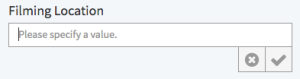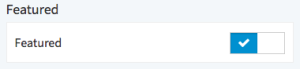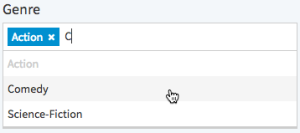Channels can be given metadata, which includes the channel's name and description.
To edit the metadata for a channel, follow these steps:
- Click the [] symbol of the channel.
- Click the [ ] button.
- The channel edit area will appear to the right of the channel tree, which moves the video list to the right as well.
- Now you can update the channel's metadata using the fields provided. See the tables below for details.
- To close the edit area, click the [] button again or another UI element outside of the edit area.
The Channel edit area shows both standard and custom channel metadata:
| Standard Metadata: | |
|---|---|
| Name: | Enter the desired channel title (255 character limit). |
| Description: | Enter a short description of this channel (5000 character limit). |
| Custom Channel Metadata: | ||
|---|---|---|
| Your administrator may have applied custom channel metadata fields that can be edited as well. These fields come in a variety of types, editable in the following ways: | ||
| Data Type | Interface Element | Example |
| Text | Type freely in the text field provided. | |
| Boolean | Click the toggle switch to indicate true or false. | |
| Multi Select | Click the text field and a list of valid options will appear. Start typing to search the list. Click or use the up, down, and enter keys on your keyboard to select an option. Add as many items as desired. | |