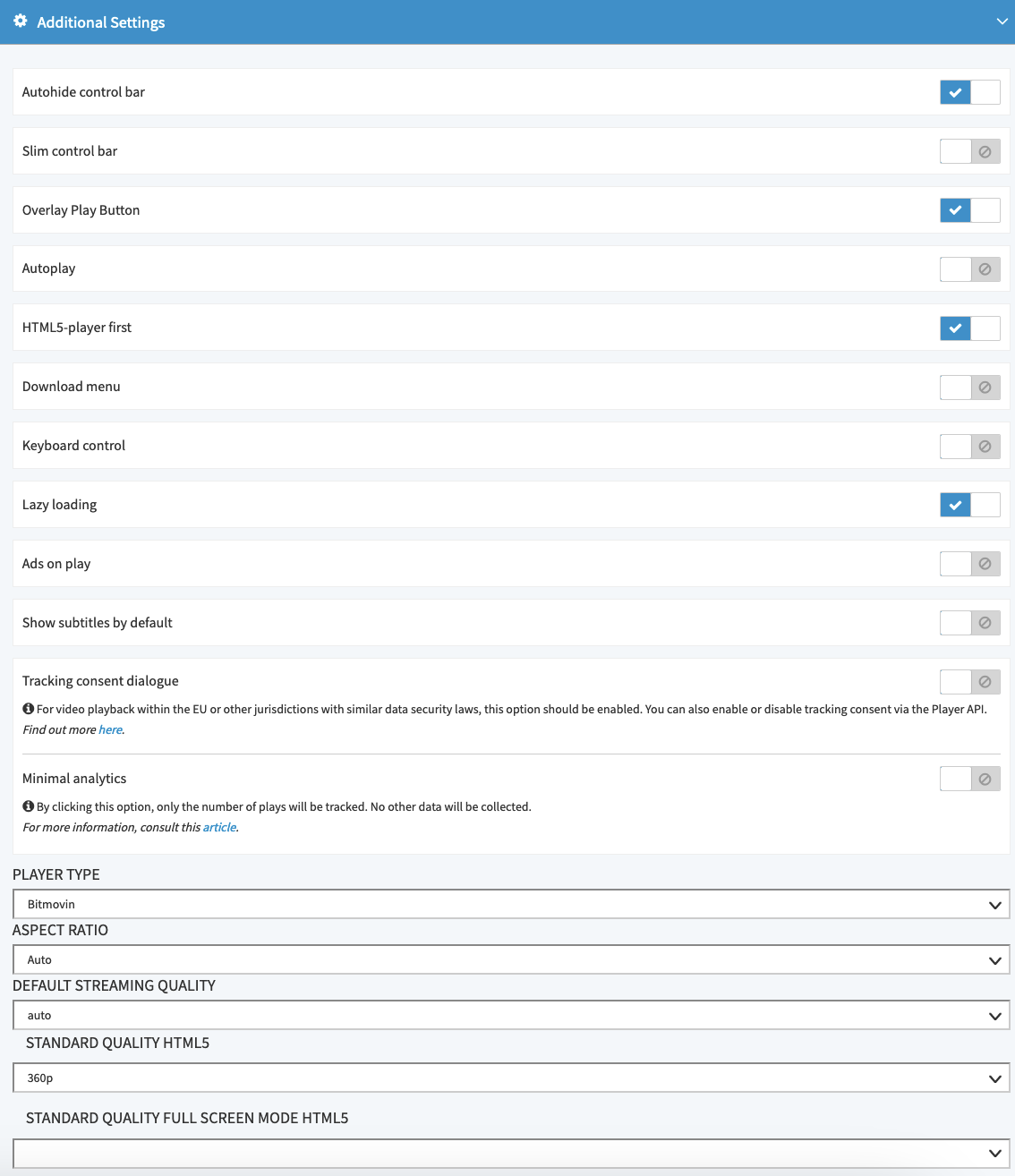In the Additional Settings accordion menu, you can make the following configurations:
| Settings | Description |
|---|---|
| Hide control bar | When this option is active, the control bar is not visible. The viewer cannot control the video in any way. |
| Slim control bar | When this option is active, the control bar has a lower height (25px). |
| Overlay play button | When this option is active, the "Play" button will appear additionally in a central location of the player screen. |
| Autoplay | When this option is active, the video will start automatically. Please keep in mind that in most cases mobile devices will prevent "Autoplay". |
| Loop | When this option is active, the video will restart automatically. Please note that this option is only available for the Native Player type. |
| HTML5-player first | When this option is active, the HTML5-player is loaded first by default. |
| Download menu | When this option is active, users can download videos directly in the player. Please note additional settings that allow the downloading of videos in the player (see "Video Download in the Player"). |
| Keyboard control | Toggle on or off player response to keyboard commands. |
| Lazy loading | "Lazy loading" is a separate feature package and may not be available with your account. When this option is active, necessary player plugins, external JavaScript, CSS and image files will only be loaded after the user clicks the "play" button. As a result, the entire load time of your website decreases. With this feature, you are able to embed multiple videos on your web page, without significantly affecting the overall page load time. |
| Ads on play | When this option is active, an ad request is sent out when the user clicks on play. |
| Show subtitles by default | When this option is active, the player starts with subtitles on in the specified language. The browser language can be selected as option and a fallback language can be specified as well, in case there are no subtitles in the specified language for the video. |
| Tracking consent dialogue | When the dialogue is toggled, the player displays a consent dialog asking viewers if they agree to the use of the movingimage's analytics technology. For more information on this feature, consult this article. |
| Minimal analytics | When toggled, the player tracks the number of plays for a video, but all personally identifiable information will be pseudonymized. For more information about this feature, consult this article. |
| Player type | The Bitdash-player option has to be purchased separately and may not be available with your account. Select the desired player type from the drop-down menu:
|
| Aspect ratio | In the appropriate drop-down menu, set the desired aspect ratio:
|
| Default streaming quality | Define the default streaming quality via the appropriate drop-down menu. All videos will be played back by default in the quality/size set here, provided that the video in the quality/size is available. Should you set up a default quality for the player and the video is unavailable, the next smaller level of quality in the player is used automatically for playback. If you choose the option "auto", automatic adjustment of the quality of the available bandwidth is performed. |
| Standard quality HTML5 | Define a standard quality via the appropriate drop-down menu. All videos will be played back by default in the quality/size set here, provided that the video in the quality/size is available. Should you set up a standard quality for the player and the video is unavailable, the next smaller level of quality in the player is used automatically for playback. |
| Standard quality full screen mode HTML5 | The ability to select standard quality in full screen mode is part of a separate feature package and may not be available with your acount. Define a standard quality via the appropriate drop-down menu. All videos will be played back by default in the quality/size set here, provided that the video in the quality/size is available. Should you set up a standard quality for the player and the video is unavailable, the next smaller level of quality in the player is used automatically for playback. |
In order for customizations to have an impact on the public player, click on the [ Apply ] button beneath the preview player.
Applying your changes to the player settings affects all published videos that use the same player.