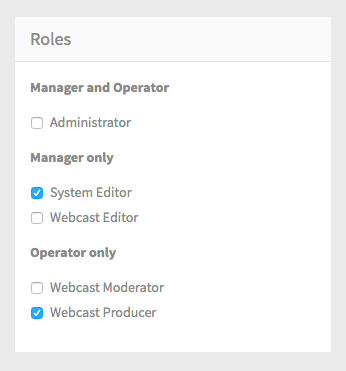To add roles for users created via SSO, see the Single Sign-on Authentication chapter.
Roles allow you to restrict or permit access to Webcast components to certain users in your organization. They work similar to roles in VideoManager Pro. Roles allow you to prevent users from making unauthorized changes to your webcasts or organization settings.
As an administrator, you have the option of assigning one of 6 possible roles to your users:
- Administrator: Has access to all features and settings at the hierarchy level they are logged in at. This means an administrator at a Partner level has more access options than one at a Customer level (for example, an administrator at a Customer level cannot create new users). For private Webcasts, only users with this role can download messages.
- System Editor: Can create and edit VideoManager and Streaming Server settings.
- Webcast Editor: Can create and edit Webcast / Webcast Archive / Themes settings. For public Webcasts, users with this role can also download messages.
- Webcast Moderator: Can access the Chatwall in Operator.
- Webcast Producer: Can access the Operator Console.
To assign roles to a user, either create a new user or click the triple-dot icon next to the name of an existing user and select "Edit".
Scroll to the "Roles" pane. Here, you can click the checkbox next to which role you'd like to assign to the user. You can assign a user multiple roles at once.
When you're finished, click the blue [ Create ] or [ Save ] button to save your changes.